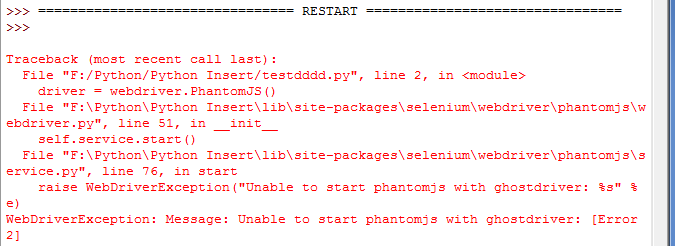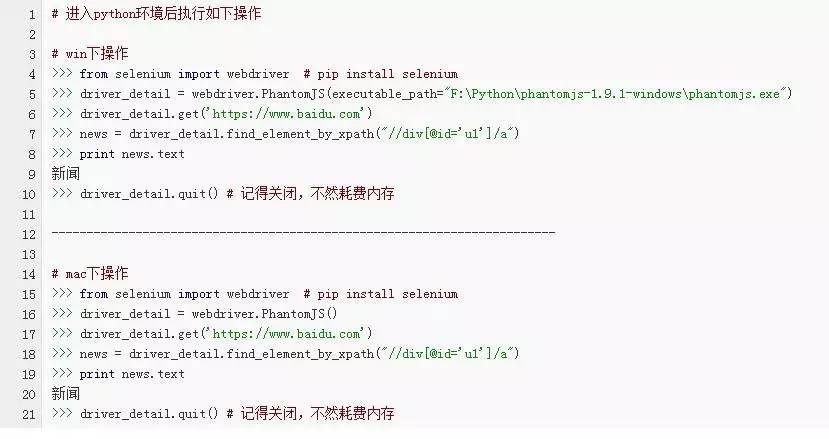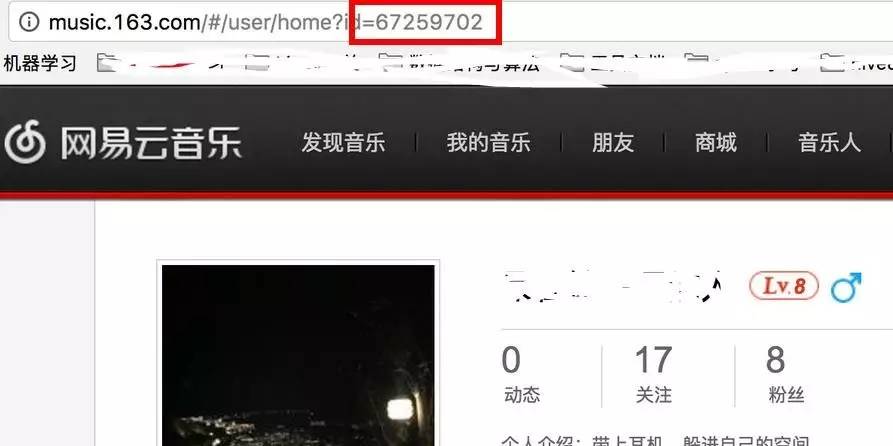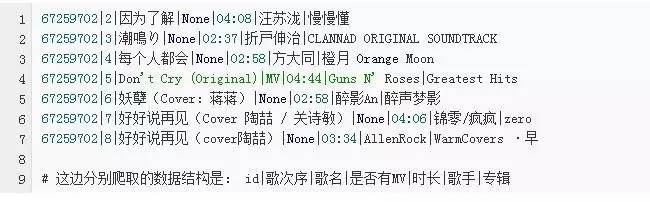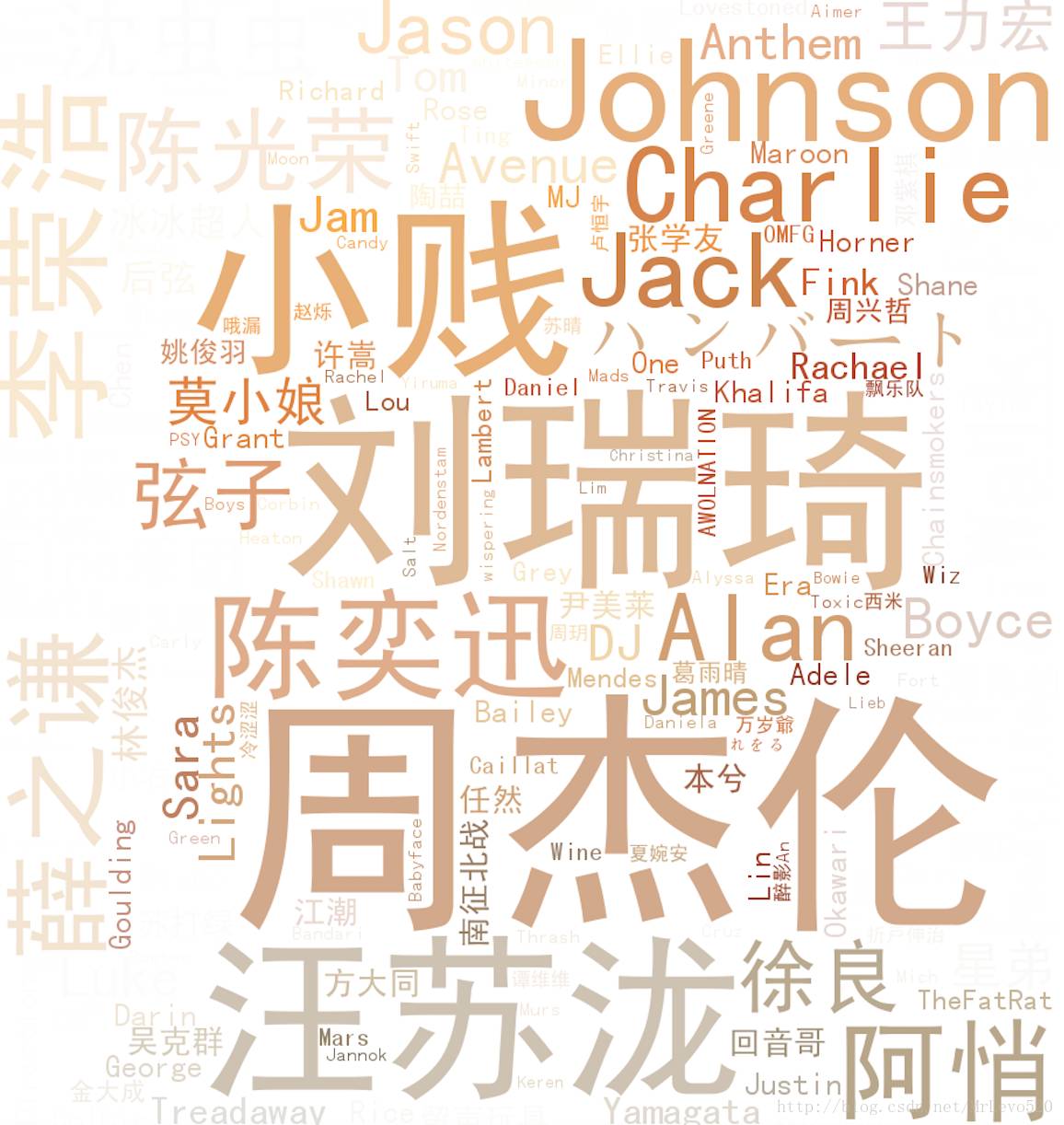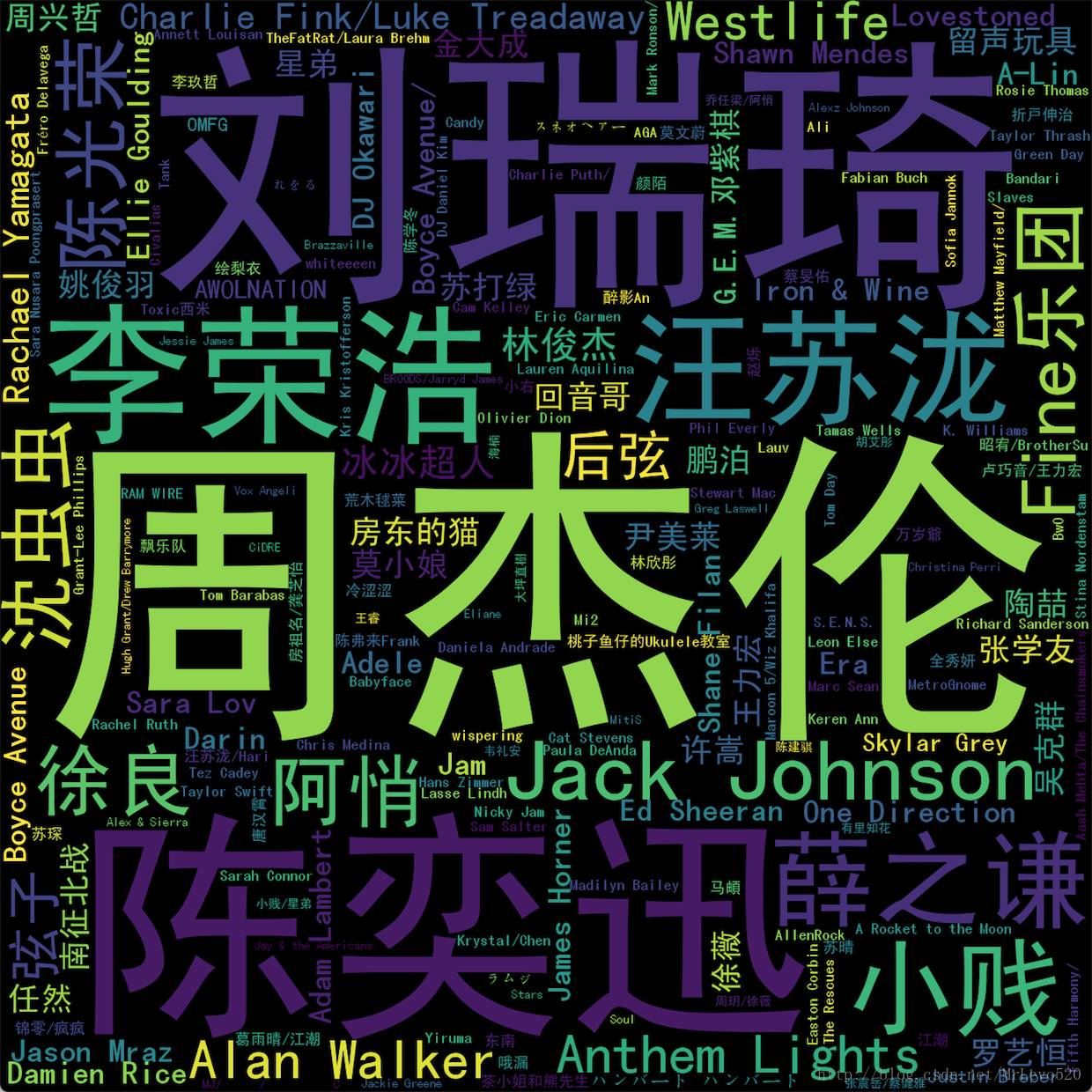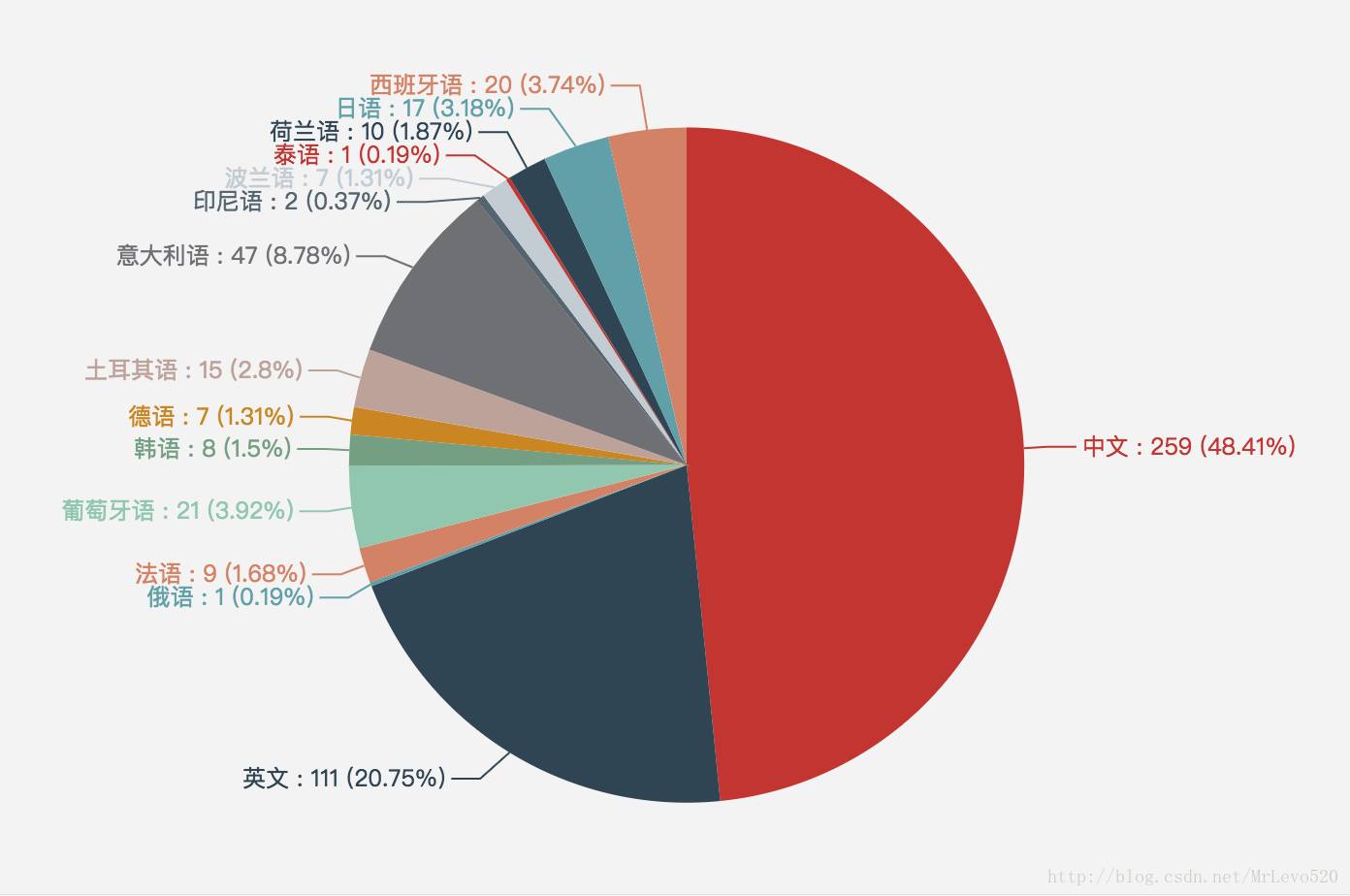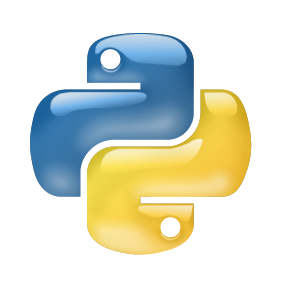python爬取网易云音乐并分析:用户有什么样的音乐偏好?
数据挖掘入门与实战 公众号: datadw
发现自己有时候比挖掘别人来的更加有意义,自己到底喜欢谁的歌,自己真的知道么?习惯不会骗你。
搭建爬虫环境
1.安装selenium
pip install selenium
# anaconda环境的可用conda install selenium
# 网速不好的可用到https://pypi.python.org/pypi/selenium下载压缩包,解压后使用python setup.py install
2.安装Phantomjs
Mac版本
步骤一下载包:去这里下载对应版本http://phantomjs.org/download.html
步骤二解压:双击就行,用unzip这都无所谓
步骤三切入路径:cd ~/Downloads/phantomjs-2.1.1-macosx/bin # 我下的路径的路径是download,版本不一,注意修改
步骤四:chmod +x phantomjs
步骤五: 配置环境,因为我装的的zsh,所以文件需要修改的是~/.zshrc这个文件,加上这句话export PATH="/Users/mrlevo/Downloads/phantomjs-2.1.1-macosx/bin/:$PATH",然后source ~/.zshrc 即可生效(没用zsh的同学,直接修改的文件时~/.bash_profile,添加内容和上述一致)
查看是否生效:phantomjs -v # 有信息如 2.1.1 则生效
mac若遇到问题请参考
PhantomJS 安装
https://segmentfault.com/a/1190000009020535
Win版本
官网http://phantomjs.org/下载PhantomJS解压后如下图所示:
调用时可能会报错“Unable to start phantomjs with ghostdriver”如图:
此时可以设置下Phantomjs的路径,同时如果你配置了Scripts目录环境变量,可以解压Phantomjs到该文件夹下。可参考Selenium with GhostDriver in Python on Windows - stackoverflow,
https://stackoverflow.com/questions/21768554/selenium-with-ghostdriver-in-python-on-windows
整个win安装过程可参考在Windows下安装PIP+Phantomjs+Selenium],
http://blog.csdn.net/eastmount/article/details/47785123
Mac和Linux/Ubuntu 下可参考[解决:Ubuntu(MacOS)+phantomjs+python的部署问题
http://blog.csdn.net/mrlevo520/article/details/73196256
测试安装是否成功
爬取动态数据
获取自己的id号,这个可以自己登陆自己的网易云音乐后获得,就是id=后面那个值
构造爬取的id,因为我发现,每个人的id只要被获取到,他的歌单都是公开的!!!这就节省了自动登录的一步,而且,我还有个大胆的想法,哈哈哈,我还要搞个大新闻!这次先不说~
# -*- coding: utf-8 -*-
import traceback
from selenium import webdriver
import selenium.webdriver.support.ui as ui
from selenium.webdriver.common.desired_capabilities import DesiredCapabilities
import time
import random
# 存储为文本的子函数
def write2txt(data,path):
f = open(path,"a")
f.write(data)
f.write("\n")
f.close()
# 获取该id喜欢音乐的列表
def catchSongs(url_id,url):
user = url_id.split('=')[-1].strip()
print 'excute user:',user
driver = webdriver.PhantomJS()#,executable_path='/Users/mrlevo/phantomjs-2.1.1-macosx/bin/phantomjs')
# 注意填上路径
driver.get(url)
driver.switch_to_frame('g_iframe') # 网易云的音乐元素都放在框架内!!!!先切换框架
try:
wait = ui.WebDriverWait(driver,15)
wait.until(lambda driver: driver.find_element_by_xpath('//*[@class="j-flag"]/table/tbody'))
# 等待元素渲染出来
try:
song_key = 1
wrong_time = 0
while wrong_time < 5: # 不断获取歌信息,假定5次获取不到值,就判无值可获取,跳出循环
try:
songs = driver.find_elements_by_xpath('//*[@class="j-flag"]/table/tbody/tr[%s]'%song_key)
info_ = songs[0].text.strip().split("\n")
if len(info_) == 5:
info_.insert(2,'None') # 没有MV选项的进行插入None
new_line = '%s|'%user+'|'.join(info_)
song_key +=1
#new_line = "%s|%s|%s|%s|%s|%s|%s"%(user,info_[0],info_[1],info_[2],info_[3],info_[4],info_[5])
print new_line
write2txt(new_line.encode('utf-8'),user)
# mac写入文件需要改变字符,以id命名的文件,存储在执行脚本的当前路径下,
# 在win下请去掉编.endcode('utf-8')
except Exception as ex:
wrong_time +=1
# print ex
except Exception as ex:
pass
except Exception as ex:
traceback.print_exc()
finally:
driver.quit()
# 获取id所喜爱的音乐的url
def catchPlaylist(url):
driver = webdriver.PhantomJS()
#,executable_path='/Users/mrlevo/phantomjs-2.1.1-macosx/bin/phantomjs')
# 注意填上路径
driver.get(url)
driver.switch_to_frame('g_iframe') # 网易云的音乐元素都放在框架内!!!!先切换框架
try:
wait = ui.WebDriverWait(driver,15)
wait.until(lambda driver: driver.find_element_by_xpath('//*[@class="m-cvrlst f-cb"]/li[1]/div/a'))
# 根据xpath获取元素
urls = driver.find_elements_by_xpath('//*[@class="m-cvrlst f-cb"]/li[1]/div/a')
favourite_url = urls[0].get_attribute("href")
except Exception as ex:
traceback.print_exc()
finally:
driver.quit()
# print favourite_url
return favourite_url
if __name__ == '__main__':
for url in ['http://music.163.com/user/home?id=67259702']:
# 这里把自己的id替换掉,想爬谁的歌单都可以,只要你有他的id
time.sleep(random.randint(2, 4)) # 随机休眠时间2~4秒
url_playlist = catchPlaylist(url)
time.sleep(random.randint(1, 2))
不出意外的话,你的执行脚本的目录下会产生一个以你的id命名的文件,里面打开应该是这样的
接下来就是处理自己下好的自己的歌单了,为了方便起见,我在构造爬取代码的时候,已经构造的比较好了,这也就帮助大家减少了数据预处理的时间了,一般来说,数据不会那么干净的。
我只是做了最简单的歌手词云的例子,数据比较丰富的情况下,自己处理吧,想做什么统计都可以
# -*- coding: utf-8 -*-
# 如果还不清楚词云怎么搞,
# 请参考这里https://mp.weixin.qq.com/s/0Bw8QUo1YfWZR_Boeaxu_Q,或者自行百度,很简单的一个包
import numpy as np
import PIL.Image as Image
from wordcloud import WordCloud, ImageColorGenerator
import matplotlib.pyplot as plt
# 统计词频
# win的用户,把解码去掉即可,因为当时mac写入的文件有编码,所以读出来需要解码
def statistics(lst):
dic = {}
for k in lst:
if not k.decode('utf-8') in dic:dic[k.decode('utf-8')] = 0
dic[k.decode('utf-8')] +=1
return dic
path = '67259702' # 自己路径自己搞定
list_ = []
with open(path,'r') as f:
for line in f:
list_.append(line.strip().split('|')[-2].strip())
dict_ = statistics(list_)
# the font from github: https://github.com/adobe-fonts
font = r'SimHei.ttf'
coloring = np.array(Image.open("screenshot.png")) # 遮罩层自己定义,可选自己的图片
wc = WordCloud(background_color="white",
collocations=False,
font_path=font,
width=1400,
height=1400,
margin=2,
mask=np.array(Image.open("screenshot.png"))).generate_from_frequencies(dict_)
# 这里采用了generate_from_frequencies(dict_)的方法,里面传入的值是{‘歌手1’:5,‘歌手2’:8,},分别是歌手及出现次数,其实和jieba分词
# 之后使用generate(text)是一个效果,只是这里的text已经被jieba封装成字典了
image_colors = ImageColorGenerator(np.array(Image.open("screenshot.png")))
plt.imshow(wc.recolor(color_func=image_colors))
plt.imshow(wc)
plt.axis("off")
plt.show()
wc.to_file('mymusic2.png') # 把词云保存下来
方块版本
# -*- coding: utf-8 -*-
# 稍微修改下参数,就是另一幅图,这是没有遮罩层的
import numpy as np
import PIL.Image as Image
from wordcloud import WordCloud, ImageColorGenerator
import matplotlib.pyplot as plt
# 统计词频
def statistics(lst):
dic = {}
for k in lst:
if not k.decode('utf-8') in dic:dic[k.decode('utf-8')] = 0
dic[k.decode('utf-8')] +=1
return dic
path = '67259702' # 自己路径自己搞定
list_ = []
with open(path,'r') as f:
for line in f:
list_.append(line.strip().split('|')[-2].strip())
dict_ = statistics(list_)
# the font from github: https://github.com/adobe-fonts
font = r'SimHei.ttf'
coloring = np.array(Image.open("screenshot.png"))
wc = WordCloud(
collocations=False,
font_path=font,
width=1400,
height=1400,
margin=2,
).generate_from_frequencies(dict_)
# 这里采用了generate_from_frequencies(dict_)的方法,里面传入的值是{‘歌手1’:5,‘歌手2’:8,},分别是歌手及出现次数,其实和jieba分词
# 之后使用generate(text)是一个效果,只是这里的text已经被jieba封装成字典了
image_colors = ImageColorGenerator(np.array(Image.open("screenshot.png")))
plt.imshow(wc)
plt.axis("off")
plt.show()
wc.to_file('mymusic2.png') # 把词云保存下来
刚看到个好玩的,迫不及待的试了下,这是关于语种翻译的API接口,阿里云买的,0.01=1000条,买买买,买来玩玩试试自己歌曲语种
# -*- coding:utf-8 -*-
# 调用的阿里云的API接口实现语种翻译
# API官网:https://market.aliyun.com/products/57124001/cmapi010395.html?spm=5176.730005.0.0.UrR9bO#sku=yuncode439500000
import urllib, urllib2, sys
import ssl
def Lang2Country(text):
host = 'https://dm-12.data.aliyun.com'
path = '/rest/160601/mt/detect.json'
method = 'POST'
appcode = 'xxxxx' # 购买后提供的appcode码
querys = ''
bodys = {}
url = host + path
bodys['q'] = text
post_data = urllib.urlencode(bodys)
request = urllib2.Request(url, post_data)
request.add_header('Authorization', 'APPCODE ' + appcode)
# 根据API的要求,定义相对应的Content-Type
request.add_header('Content-Type', 'application/x-www-form-urlencoded; charset=UTF-8')
ctx = ssl.create_default_context()
ctx.check_hostname = False
ctx.verify_mode = ssl.CERT_NONE
response = urllib2.urlopen(request, context=ctx)
content = response.read()
if (content):
# print(content)
return content
else:
return None
#
# 67259702|1|Claux - 水之畔(8lope Remix) (feat. 陶心瑶)|None|02:44|8lope|水之畔(feat. 陶心瑶) (8lope Remix)
list_songs = []
list_songwithsinger = []
with open('67259702') as f: # 文件名写上次爬下来的
for line in f:
line_split = line.split('|')
list_songs.append(line_split[2])
list_songwithsinger.append(line_split[2]+line_split[5])
# 调用接口进行语种识别
dict_lang = {}
for i in range(537):
try:
content = Lang2Country(list_songwithsinger[i])
lag_ = json.loads(content)['data']['language']
if lag_ not in dict_lang:
dict_lang[lag_]=0
dict_lang[lag_] +=1
except:
pass
print dict_lang
# {u'ru': 1, u'fr': 9, u'en': 111, u'zh': 259, u'pt': 21, u'ko': 8, u'de': 7, u'tr': 15, u'it': 47, u'id': 2, u'pl': 7, u'th': 1, u'nl': 10, u'ja': 17, u'es': 20}
ok,数据准备好了,接下来可视化就好了!这次我用Echarts,换个口味的就不用云词了,来个统计效果好看点的!
# 进入该网页:http://echarts.baidu.com/demo.html#pie-simple
# 然后把里面的内容替换掉就行
option = {
title : {
text: '哈士奇说喵喜欢的音乐',
x:'center'
},
tooltip : {
trigger: 'item',
formatter:'{b} : {c} ({d}%)'
},
legend: {
orient: 'vertical',
left: 'left',
data:['中文','英文','俄语','法语','葡萄牙语','韩语','德语','土耳其语','意大利语']
},
series : [
{
name: '访问来源',
type: 'pie',
radius : '55%',
center: ['50%', '60%'],
itemStyle: {
normal: {label:{
show:true,
formatter:'{b} : {c} ({d}%)'
},
}},
data:[
{value:259, name:'中文'},
{value:111,name:'英文'},
{value:1, name:'俄语'},
{value:9, name:'法语'},
{value:21, name:'葡萄牙语'},
{value:8, name:'韩语'},
{value:7, name:'德语'},
{value:15, name:'土耳其语'},
{value:47, name:'意大利语'},
{value:2, name:'印尼语'},
{value:7, name:'波兰语'},
{value:1, name:'泰语'},
{value:10, name:'荷兰语'},
{value:17, name:'日语'},
{value:20, name:'西班牙语'},
],
}
]
};
这里遇到的最大问题,就是网易云的网页竟然还iframe框来做!!!不切入那个内联框架连phantomjs都无能为力!!这是最值得注意的一点,即使你找对了元素,也可能获取不到值!
如果是win的计算机,在 driver = webdriver.PhantomJS()里面填上phantomjs.exe的路径,上面抓取数据的代码里面有两个需要引擎需要填写路径
如果有打印出字段,但是记录的数据为0KB,那么是文件没有写进去,对于win的用户,把代码写入的部门,编码方式去掉即可
有些win的小伙伴反应路径都加载对了,但是还是找不到exe,那么请在路径前面加r比如
executable_path=r"F:\Python\phantomjs-1.9.1-windows\phantomjs.exe"
结论
果然一下子就看出是上个世纪九十年代的人(:,还有就是,音乐不分国界,就是动感~
via: http://blog.csdn.net/mrlevo520/article/details
人工智能AI与大数据技术实战
搜索添加微信公众号:weic2c
长按图片,识别二维码,点关注
数据挖掘入门与实战
搜索添加微信公众号:datadw
教你机器学习,教你数据挖掘
长按图片,识别二维码,点关注