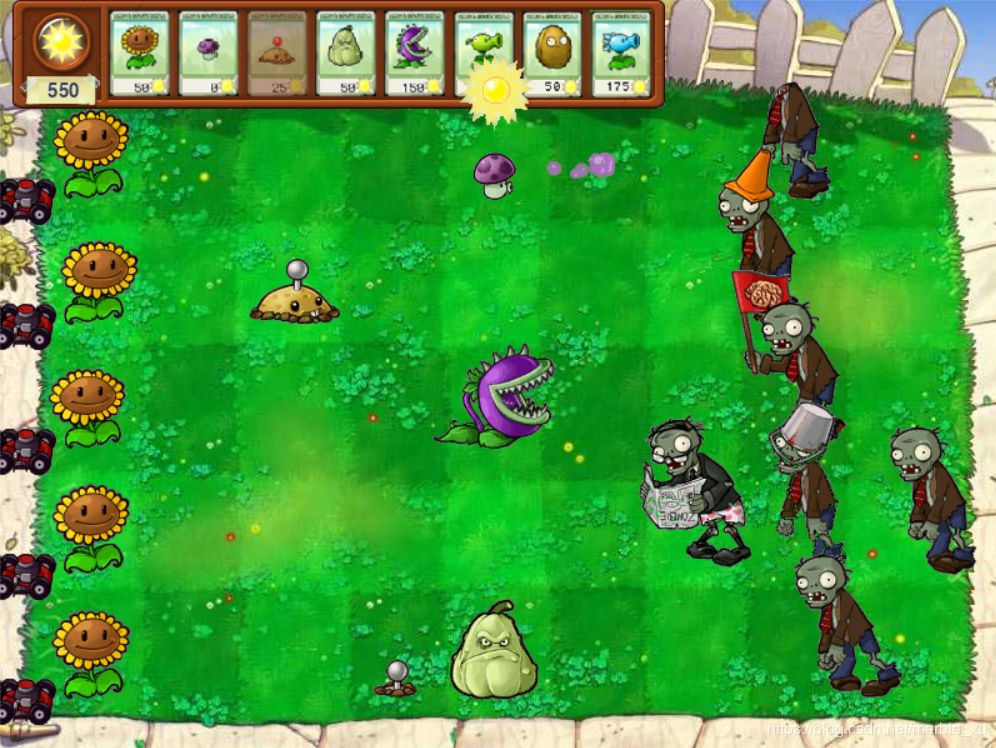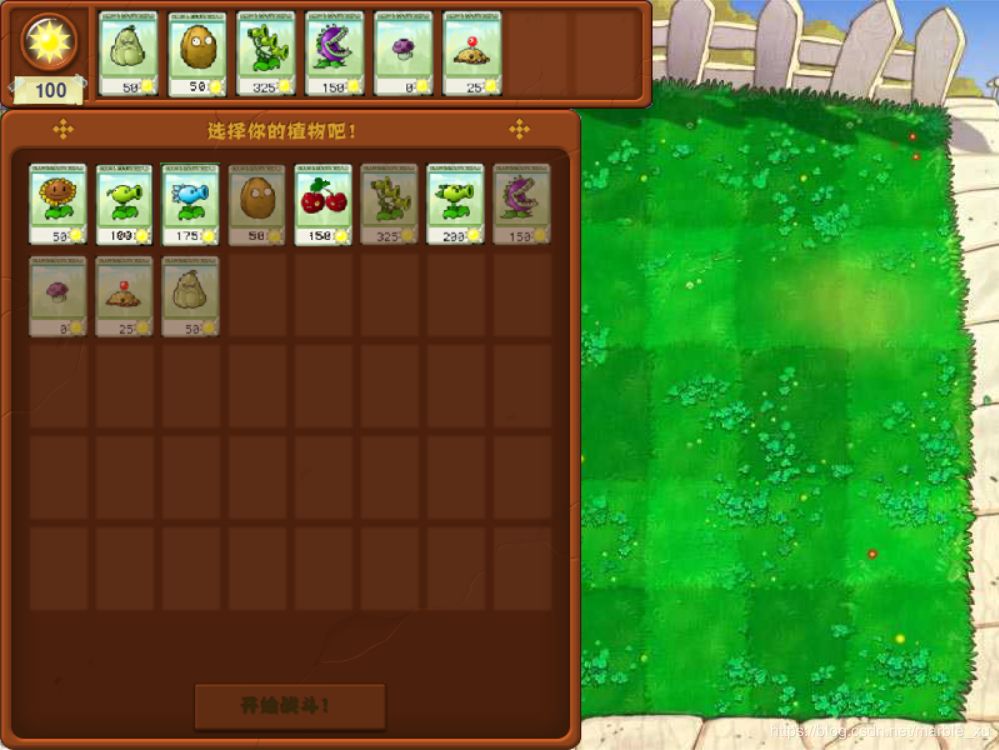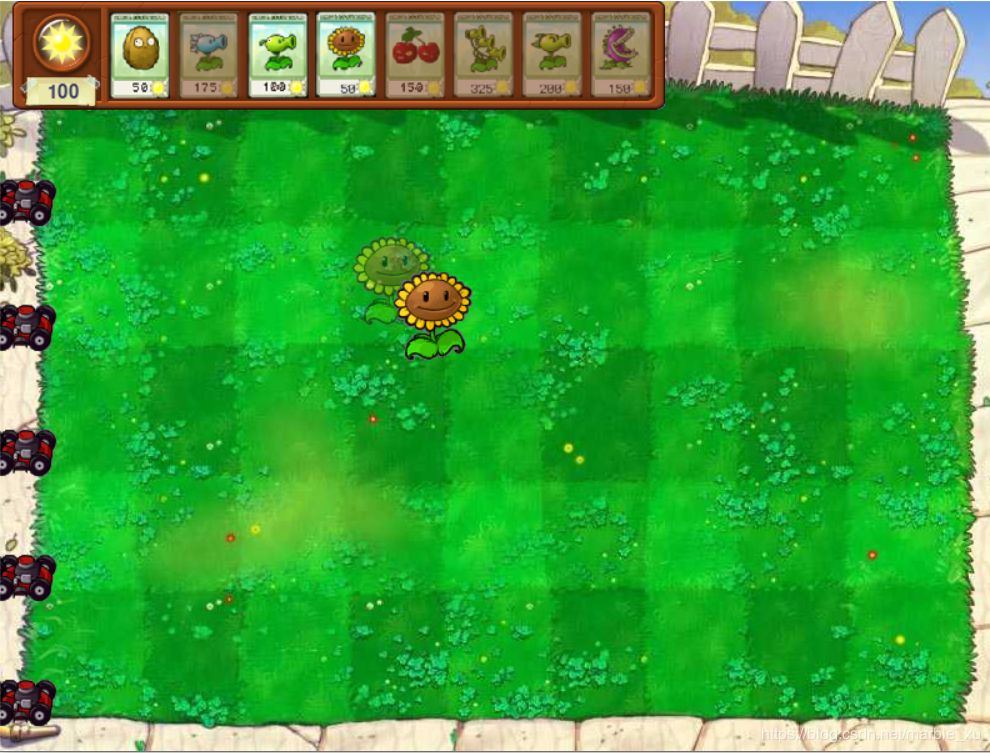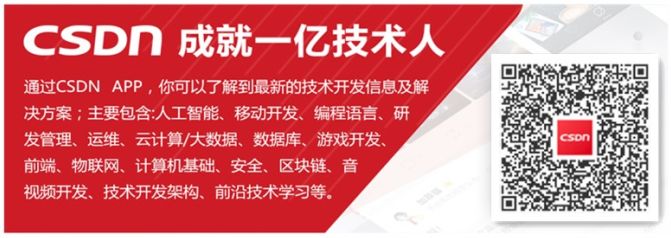用 Python 实现植物大战僵尸代码!
作者 | marble_xu
责编 | 毛中政
出品 | CSDN博客
功能介绍
最近一直在给这个植物大战僵尸游戏添加新的植物和僵尸, 因为网上的图片资源有限,能加的植物和僵尸比较少, 目前进展如下。
功能实现如下:
支持的植物类型:太阳花,豌豆射手,寒冰射手,坚果,樱桃炸弹。新增加植物:双重豌豆射手,三重豌豆射手,食人花 ,小喷菇,土豆地雷,倭瓜。
支持的僵尸类型:普通僵尸,棋子僵尸,路障僵尸,铁桶僵尸。新增加读报僵尸。
使用json文件保存关卡信息,设置僵尸出现的时间和位置。
增加每关开始时选择上场植物。
增加除草机。
下面是游戏的截图:
图1:新增的植物和僵尸
图2:每关开始选择上场植物卡片
图3:选择植物在哪里种植
植物卡片选择和种植
如图3所示,游戏中可以种植物的方格一共有45个(有5行,每行9列)。
这篇文章要介绍的是:
上方植物卡片栏的实现。
点击植物卡片,鼠标切换为植物图片。
鼠标移动时,判断当前在哪个方格中,并显示半透明的植物作为提示。
完整代码
游戏实现代码的github链接:
https://github.com/marblexu/PythonPlantsVsZombies
这边是csdn的下载链接:
https://download.csdn.net/download/marble_xu/11982275
代码实现
所有的植物卡片的名称和属性都保存在单独的list中,每个list index都对应一种植物。
比如list index 0 就是太阳花:
card_name_list[0] 是太阳花卡片的名字,用来获取太阳花卡片的图片。
plant_name_list[0] 是太阳花的名字,用来获取太阳花卡片的图片。
plant_sun_list[0] 是种植太阳花需要花费的太阳点数。
plant_frozen_time_list[0] 是太阳花的冷却时间。
代码在source\component\menubar.py中:
card_name_list = [c.CARD_SUNFLOWER, c.CARD_PEASHOOTER, c.CARD_SNOWPEASHOOTER, c.CARD_WALLNUT,
c.CARD_CHERRYBOMB, c.CARD_THREEPEASHOOTER, c.CARD_REPEATERPEA, c.CARD_CHOMPER,
c.CARD_PUFFMUSHROOM, c.CARD_POTATOMINE, c.CARD_SQUASH]
plant_name_list = [c.SUNFLOWER, c.PEASHOOTER, c.SNOWPEASHOOTER, c.WALLNUT,
c.CHERRYBOMB, c.THREEPEASHOOTER, c.REPEATERPEA, c.CHOMPER,
c.PUFFMUSHROOM, c.POTATOMINE, c.SQUASH]
plant_sun_list = [50, 100, 175, 50, 150, 325, 200, 150, 0, 25, 50]
plant_frozen_time_list = [0, 5000, 5000, 10000, 5000, 5000, 5000, 5000, 8000, 8000, 8000]
all_card_list = [0, 1, 2, 3, 4, 5, 6, 7, 8, 9, 10]
植物卡片类
代码在source\component\menubar.py中,每个植物卡片是一个单独的Card类,用来显示这个植物。
checkMouseClick函数:判断鼠标是否点击到这个卡片;
canClick:判断这个卡片是否能种植(有没有足够的点数,是否还在冷却时间内);
update 函数:通过设置图片的透明度来表示这个卡片是否能选择。
class Card():
def __init__(self, x, y, name_index, scale=0.78):
self.loadFrame(card_name_list[name_index], scale)
self.rect = self.image.get_rect()
self.rect.x = x
self.rect.y = y
self.name_index = name_index
self.sun_cost = plant_sun_list[name_index]
self.frozen_time = plant_frozen_time_list[name_index]
self.frozen_timer = -self.frozen_time
self.select = True
def loadFrame(self, name, scale):
frame = tool.GFX[name]
rect = frame.get_rect()
width, height = rect.w, rect.h
self.image = tool.get_image(frame, 0, 0, width, height, c.BLACK, scale)
def checkMouseClick(self, mouse_pos):
x, y = mouse_pos
if(x >= self.rect.x and x <= self.rect.right and
y >= self.rect.y and y <= self.rect.bottom):
return True
return False
def canClick(self, sun_value, current_time):
if self.sun_cost <= sun_value and (current_time - self.frozen_timer) > self.frozen_time:
return True
return False
def canSelect(self):
return self.select
def setSelect(self, can_select):
self.select = can_select
if can_select:
self.image.set_alpha(255)
else:
self.image.set_alpha(128)
def setFrozenTime(self, current_time):
self.frozen_timer = current_time
def update(self, sun_value, current_time):
if (self.sun_cost > sun_value or
(current_time - self.frozen_timer) <= self.frozen_time):
self.image.set_alpha(128)
else:
self.image.set_alpha(255)
def draw(self, surface):
surface.blit(self.image, self.rect)
卡片栏类
代码在source\component\menubar.py中,MenuBar类显示图3中的植物卡片栏:
self.sun_value:当前采集的太阳点数;
self.card_list: 植物卡片的list;
setupCards函数:遍历初始化__init__函数中传入这个关卡选好的植物卡片list,依次创建Card类,设置每个卡片的显示位置;
checkCardClick函数:检查鼠标是否点击了卡片栏上的某个植物卡片,如果选择了一个可种植的卡片,返回结果。
class MenuBar():
def __init__(self, card_list, sun_value):
self.loadFrame(c.MENUBAR_BACKGROUND)
self.rect = self.image.get_rect()
self.rect.x = 10
self.rect.y = 0
self.sun_value = sun_value
self.card_offset_x = 32
self.setupCards(card_list)
def loadFrame(self, name):
frame = tool.GFX[name]
rect = frame.get_rect()
frame_rect = (rect.x, rect.y, rect.w, rect.h)
self.image = tool.get_image(tool.GFX[name], *frame_rect, c.WHITE, 1)
def update(self, current_time):
self.current_time = current_time
for card in self.card_list:
card.update(self.sun_value, self.current_time)
def createImage(self, x, y, num):
if num == 1:
return
img = self.image
rect = self.image.get_rect()
width = rect.w
height = rect.h
self.image = pg.Surface((width * num, height)).convert()
self.rect = self.image.get_rect()
self.rect.x = x
self.rect.y = y
for i in range(num):
x = i * width
self.image.blit(img, (x,0))
self.image.set_colorkey(c.BLACK)
def setupCards(self, card_list):
self.card_list = []
x = self.card_offset_x
y = 8
for index in card_list:
x += 55
self.card_list.append(Card(x, y, index))
def checkCardClick(self, mouse_pos):
result = None
for card in self.card_list:
if card.checkMouseClick(mouse_pos):
if card.canClick(self.sun_value, self.current_time):
result = (plant_name_list[card.name_index], card.sun_cost)
break
return result
def checkMenuBarClick(self, mouse_pos):
x, y = mouse_pos
if(x >= self.rect.x and x <= self.rect.right and
y >= self.rect.y and y <= self.rect.bottom):
return True
return False
def decreaseSunValue(self, value):
self.sun_value -= value
def increaseSunValue(self, value):
self.sun_value += value
def setCardFrozenTime(self, plant_name):
for card in self.card_list:
if plant_name_list[card.name_index] == plant_name:
card.setFrozenTime(self.current_time)
break
def drawSunValue(self):
self.value_image = getSunValueImage(self.sun_value)
self.value_rect = self.value_image.get_rect()
self.value_rect.x = 21
self.value_rect.y = self.rect.bottom - 21
self.image.blit(self.value_image, self.value_rect)
def draw(self, surface):
self.drawSunValue()
surface.blit(self.image, self.rect)
for card in self.card_list:
card.draw(surface)
鼠标图片切换
代码在source\state\level.py中,setupMouseImage 函数实现鼠标图片切换为选中的植物:
self.mouse_image :根据 plant_name 获取选中的植物图片;
self.mouse_rect:选中植物图片的位置,在drawMouseShow函数中,需要将植物图片的位置设置成当前鼠标的位置;
pg.mouse.set_visible(False):隐藏默认的鼠标显示,这样效果就是鼠标图片切换为选中的植物了。
def setupMouseImage(self, plant_name, plant_cost):
frame_list = tool.GFX[plant_name]
if plant_name in tool.PLANT_RECT:
data = tool.PLANT_RECT[plant_name]
x, y, width, height = data['x'], data['y'], data['width'], data['height']
else:
x, y = 0, 0
rect = frame_list[0].get_rect()
width, height = rect.w, rect.h
if plant_name == c.POTATOMINE or plant_name == c.SQUASH:
color = c.WHITE
else:
color = c.BLACK
self.mouse_image = tool.get_image(frame_list[0], x, y, width, height, color, 1)
self.mouse_rect = self.mouse_image.get_rect()
pg.mouse.set_visible(False)
self.drag_plant = True
self.plant_name = plant_name
self.plant_cost = plant_cost
def drawMouseShow(self, surface):
if self.hint_plant:
surface.blit(self.hint_image, self.hint_rect)
x, y = pg.mouse.get_pos()
self.mouse_rect.centerx = x
self.mouse_rect.centery = y
surface.blit(self.mouse_image, self.mouse_rect)
提示种在哪个方格中
先看下map类,代码在source\component\map.py 中:
self.map:二维list,用来保存每个方格的状态。每个entry初始化为 0, 表示可以种植物,值为1时表示这个方格已经种了植物。
getMapIndex 函数:传入参数是游戏中的坐标位置(比如当前鼠标的位置),返回该位置在地图的哪个方格中。
getMapGridPos 函数:传入一个方格的index,返回在该方格中种植物的坐标位置。
showPlant 函数:根据传入的坐标位置,判断该位置所在的方格是否能种植物,如果能种,就返回返回在该方格中种植物的坐标位置。
MAP_EMPTY = 0
MAP_EXIST = 1
class Map():
def __init__(self, width, height):
self.width = width
self.height = height
self.map = [[0 for x in range(self.width)] for y in range(self.height)]
def isValid(self, map_x, map_y):
if (map_x < 0 or map_x >= self.width or
map_y < 0 or map_y >= self.height):
return False
return True
def isMovable(self, map_x, map_y):
return (self.map[map_y][map_x] == c.MAP_EMPTY)
def getMapIndex(self, x, y):
x -= c.MAP_OFFSET_X
y -= c.MAP_OFFSET_Y
return (x // c.GRID_X_SIZE, y // c.GRID_Y_SIZE)
def getMapGridPos(self, map_x, map_y):
return (map_x * c.GRID_X_SIZE + c.GRID_X_SIZE//2 + c.MAP_OFFSET_X,
map_y * c.GRID_Y_SIZE + c.GRID_Y_SIZE//5 * 3 + c.MAP_OFFSET_Y)
def setMapGridType(self, map_x, map_y, type):
self.map[map_y][map_x] = type
def getRandomMapIndex(self):
map_x = random.randint(0, self.width-1)
map_y = random.randint(0, self.height-1)
return (map_x, map_y)
def showPlant(self, x, y):
pos = None
map_x, map_y = self.getMapIndex(x, y)
if self.isValid(map_x, map_y) and self.isMovable(map_x, map_y):
pos = self.getMapGridPos(map_x, map_y)
return pos
代码在source\state\level.py中:
canSeedPlant 函数:判断当前鼠标位置能否种植物;
setupHintImage 函数:如果当前鼠标位置能种植物,且有选择了一个植物卡片,则设置self.hint_image 显示当前会在哪一个方格中种植物,self.hint_rect 是植物种的坐标位置。
def canSeedPlant(self):
x, y = pg.mouse.get_pos()
return self.map.showPlant(x, y)
def setupHintImage(self):
pos = self.canSeedPlant()
if pos and self.mouse_image:
if (self.hint_image and pos[0] == self.hint_rect.x and
pos[1] == self.hint_rect.y):
return
width, height = self.mouse_rect.w, self.mouse_rect.h
image = pg.Surface([width, height])
image.blit(self.mouse_image, (0, 0), (0, 0, width, height))
image.set_colorkey(c.BLACK)
image.set_alpha(128)
self.hint_image = image
self.hint_rect = image.get_rect()
self.hint_rect.centerx = pos[0]
self.hint_rect.bottom = pos[1]
self.hint_plant = True
else:
self.hint_plant = False
原文链接:https://blog.csdn.net/marble_xu/article/details/103100614
版权声明:本文为CSDN博主「marble_xu」的原创文章。
热 文 推 荐