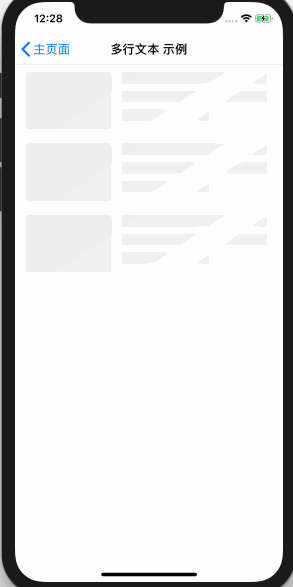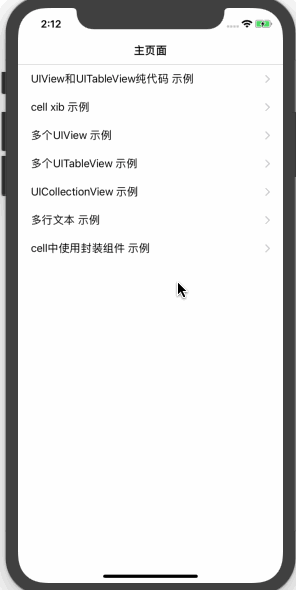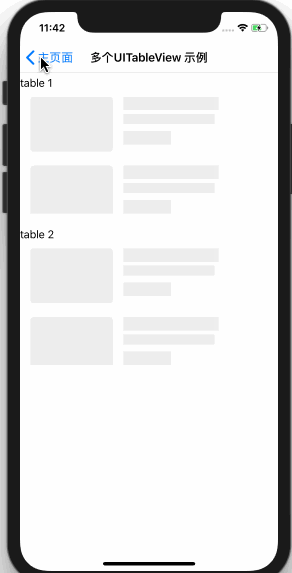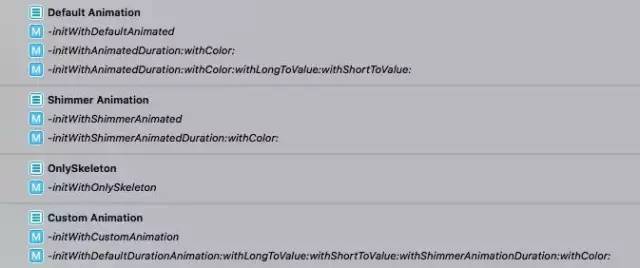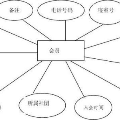ios - 原生骨架屏,网络加载过渡动画的封装
本文目录
效果图
框架思维导图
使用教程
效果图
闪光灯模式
骨架屏模式
经典动画模式
闪光灯
只有骨架屏.gif
经典
本项目思维导图
思维导图.JPG
说明
本文将介绍如何将demo集成到你的项目中
均为个人思考,转载请注明出处,谢谢
简要说明
一般情况下,移动端在展示服务器端数据时需要经历
创建视图 - 请求数据 - 得到数据并展示三个步骤
本框架在未获得到数据的这段空档期内,根据视图已有的位置信息,映射出一组相同的CALayer视图以及部分动画,在获取到数据后,开发者主动结束动画时一并移除掉。
使用流程
第一步:Install
CocoaPods
搜索:pod search TABAnimated
安装:pod 'TABAnimated', '~> x.x.x'
第二步:在AppDelegate的didFinishLaunchingWithOptions方法全局设置TABAnimated的相关属性
初始化目录图.png
// 简单的示例[[TABViewAnimated sharedAnimated]initWithOnlySkeleton];| 初始化目录 | 名称 | 是否全局 | superAnimationType |
|---|---|---|---|
| Default Animation | 经典动画模式 | 是 | 该属性无效 |
| Shimmer Animation | 闪光灯模式 | 是 | 该属性无效 |
| OnlySkeleton | 骨架屏模式 | 是 | 该属性无效 |
| Custom Animation | 自定义模式 | 否 | 该属性有效 |
说明:
全局:项目中所有视图的所有动画,都是你所指定的初始化方法的那一种
非全局:父视图通过设置superAnimationType,指定该父视图下的所有子视图的动画类型(默认为经典动画类型)
所以第四种初始化方式和superAnimationType属性的意义:使得项目中可以用两种以上动画类型Shimmer和OnlySkeleton的动画,不需要为子视图指定动画类型,将默认设置为
TABAnimationTypeOnlySkeleton,您可以使用demo查看效果(后面有提到)
选择设置其他TABAnimated的属性:
| 属性名称 | 适用模式 | 含义 | 默认值 |
|---|---|---|---|
| animatedColor | 所有模式 | 动画颜色 | 0xEEEEEE |
| animatedDuration | 经典动画模式 | 伸展来回时长 | 0.4 |
| longToValue | 经典动画模式 | 伸展变长时长度 | 1.6 |
| shortToValue | 经典动画模式 | 伸展变短时长度 | 0.6 |
| animatedDurationShimmer | 闪光灯模式 | 闪光灯移动时长 | 1.5 |
第三步,父视图需要的操作:在需要动画的view上,将属性animatedStyle设置为TABTableViewAnimationStart,不需要动画的view不用做额外的操作
// UIView和UICollectionView枚举
typedef NS_ENUM(NSInteger,TABViewAnimationStyle) {
TABViewAnimationDefault = 0, // 默认,没有动画
TABViewAnimationStart, // 开始动画
TABViewAnimationRuning, // 动画中
TABViewAnimationEnd, // 结束动画
TABCollectionViewAnimationStart, // CollectionView 开始动画
TABCollectionViewAnimationRunning, // CollectionView 动画中
TABCollectionViewAnimationEnd // CollectionView 结束动画
};
// UITableView枚举
typedef NS_ENUM(NSInteger,TABViewAnimationStyle) {
TABViewAnimationDefault = 0, // 没有动画,默认
TABViewAnimationStart, // 开始动画
TABViewAnimationEnd // 结束动画
};
// UITableView例子
- (UITableView *)mainTV {
if (!_mainTV) {
_mainTV = [[UITableView alloc] initWithFrame:CGRectMake(0, 0, kScreenWidth, kScreenHeight)];
_mainTV.animatedStyle = TABTableViewAnimationStart; // 开启动画
_mainTV.delegate = self;
_mainTV.dataSource = self;
_mainTV.rowHeight = 100;
_mainTV.backgroundColor = [UIColor whiteColor];
_mainTV.estimatedRowHeight = 0;
_mainTV.estimatedSectionFooterHeight = 0;
_mainTV.estimatedSectionHeaderHeight = 0;
_mainTV.separatorStyle = UITableViewCellSeparatorStyleNone;
}
return _mainTV;
}
// UIView例子
- (TestHeadView *)headView {
if (!_headView) {
_headView = [[TestHeadView alloc]initWithFrame:CGRectMake(0, 0, tab_kScreenWidth, 90)];
_headView.animatedStyle = TABViewAnimationStart; //开启动画
}
return _headView;
}
第四步,子视图需要的操作 (只有经典动画模式,包括自定义模式下的经典动画需要此操作):
将需要动的组件的属性
loadStyle,设置为需要的类型(不需要动的组件不用做额外的操作)
2.(尽量不要使用)属性tabViewWidth,tabViewHeight,其为动画开启时该组件的宽度,高度,有默认值
typedef enum {
TABViewLoadAnimationDefault = 0, //默认没有动画
TABViewLoadAnimationShort, //动画先变短再变长
TABViewLoadAnimationLong //动画先变长再变短
}TABViewLoadAnimationStyle; //view动画类型枚举
{
UILabel *lab = [[UILabel alloc]init];
[lab setFont:tab_kFont(15)];
lab.loadStyle = TABViewLoadAnimationLong;
lab.tabViewWidth = 100;
lab.tabViewWidth = 20;
[lab setTextColor:[UIColor blackColor]];
titleLab = lab;
[self.contentView addSubview:lab];
}
第五步:在获取到数据后,停止动画,如下:
//停止动画,并刷新数据
_mainTV.animatedStyle = TABTableViewAnimationEnd;
[_mainTV reloadData];
_headView.animatedStyle = TABViewAnimationEnd;
[_headView initWithData:headGame];
注意点(重要):
对于UITableView组件,在加载动画的时候,即未获得数据时,不要设置对应的数值
- (UITableViewCell *)tableView:(UITableView *)tableView cellForRowAtIndexPath:(NSIndexPath *)indexPath {
static NSString *str = @"TestTableViewCell";
TestTableViewCell *cell = [tableView dequeueReusableCellWithIdentifier:str];
if (!cell) {
cell = [[TestTableViewCell alloc] initWithStyle:UITableViewCellStyleDefault reuseIdentifier:str];
cell.selectionStyle = UITableViewCellSelectionStyleNone;
}
//在加载动画的时候,即未获得数据时,不要走加载控件数据的方法
if (_mainTV.animatedStyle != TABTableViewAnimationStart) {
[cell initWithData:dataArray[indexPath.row]];
}
return cell;
}
对于UICollectionView组件:
- (UICollectionViewCell *)collectionView:(UICollectionView *)collectionView cellForItemAtIndexPath:(NSIndexPath *)indexPath {
static NSString *CellIdentifier = @"TestCollectionViewCell";
TestCollectionViewCell *cell = (TestCollectionViewCell *)[collectionView dequeueReusableCellWithReuseIdentifier:CellIdentifier forIndexPath:indexPath];
// 需要加上!!!
[cell setNeedsLayout];
// 在加载动画的时候,即未获得数据时,不要走加载控件数据的方法
if (_collectionView.animatedStyle != TABCollectionViewAnimationStart) {
[cell initWithData:dataArray[indexPath.row]];
}
return cell;
}
特别注意UIView和UICollectionView用的是同一枚举
再啰嗦一下:
本文只是简单的引导作用,你可以用本框架订制更精美的效果,具体例子github上代码都有哦~
遇到问题先去demo上看看有没有使用示例,实在不行联系我~
最后:
欢迎在下方讨论,同时,如果觉得对你有所帮助的话,能在github上star一下就更好了~
如有问题,可以联系我,wx:awh199833
github地址:https://github.com/tigerAndBull/LoadAnimatedDemo-ios
作者:tigerAndBull
链接:https://www.jianshu.com/p/6a0ca4995dff
本公众号转载内容已尽可能注明出处,如未能核实来源或转发内容图片有权利瑕疵的,请及时联系本公众号进行修改或删除【联系方式QQ : 3442093904 邮箱:support@cocoachina.com】。文章内容为作者独立观点,不代表本公众号立场。版权归原作者所有,如申请授权请联系作者,因文章侵权本公众号不承担任何法律及连带责任。
---END---