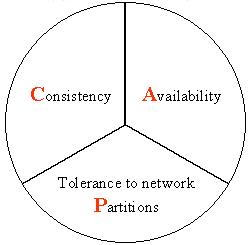实操教程|手把手带你入门OpenCV

极市导读
本文涵盖了使用OpenCV库的7个热门主题,给出了不同的图像处理任务的实现步骤和代码参考。 >>加入极市CV技术交流群,走在计算机视觉的最前沿
OpenCV
先决条件
-
https://code.visualstudio.com/download
python -m venv env
env\scripts\activate激活环境,你会在
C:\Users\username\Desktop\opencv之前看到小括号(env)出现。
pip install opencv-python
-
读,写和显示图像
-
读取视频并与网络摄像头集成
-
调整大小和裁剪图像
-
基本的图像过滤器使用的函数
-
绘制不同的形状
-
在图像上书写文字
-
检测并裁剪脸部
读,写和显示图像
img = cv2.imread\(
"PATH\_TO\_IMAGE.jpg/png"\)
Example
img = imread\(
"images/dog0.jpg"\)
cv2.imshow\(
"WINDOW NAME",IMG\_VAR\)
Example
imshow\(
"Dog Image",img\)
cv2.imwrite\(FILENAME, IMAGE\)
filename: A string representing the file name. The filename must include image format like .jpg, .png, etc.
image: It
is the image that
is to be saved.
Example
cv2.imwrite\(
'images/img',img\)
读取视频并与网络摄像头集成
video = cv2.VideoCapture\(
"FILEPATH.mp4"\)
Example
video = cv2.VideoCapture\(
"video/dog/dog.mp4"\)
while
True:
success , img = cap.read\(\)
cv2.imshow\(
"Video",img\)
if cv2.waitKey\(
1\) \&
0xff\==ord\(
'q'\):
##key 'q' will break the loop
break
cap = cv2.VideoCapture\(
0\)
cap.set\(
3,
640\)
## Frame width
cap.set\(
4,
480\)
## Frame Height
cap.set\(
10,
100\)
## Brightness
while
True:
success, img = cap.read\(\)
cv2.imshow\(
"Video",img\)
if cv2.waitKey\(
1\) \&
0xff == ord\(
'q'\):
break
调整大小和裁剪图像
cv2.resize\(IMG,\(WIDTH,HEIGHT\)\)
IMG: image which we want to resize
WIDTH: new width of the resize image
HEIGHT: new height of the resize image
Example
cv2.resize\(img,\(
224,
224\)\)
shape来找到任何图像的形状,然后根据图像形状,可以增加或减小图像的大小。让我们看看示例。
import cv2
img = cv2.imread\(
"images/img0.jpg"\)
##Choose any image
print\(img.shape\)
imgResize = cv2.resize\(img,\(
224,
224\)\)
##Decrease size
imgResize2 = cv2.resize\(img,\(
1024,
1024\)\)
##Increase size
cv2.imshow\(
"Image",img\)
cv2.imshow\(
"Image Resize",imgResize\)
cv2.imshow\(
"Image Increase size",imgResize2\)
print\(imgResize.shape\)
cv2.waitKey\(
0\)
import cv2
img = cv2.imread\(
"images/img0.jpg"\)
##Choose any image
print\(img.shape\)
shape = img.shape
imgResize = cv2.resize\(img,\(shape\[
0\]//
2,shape\[
1\]//
2\)\)
##Decrease size
imgResize2 = cv2.resize\(img,\(shape\[
0\]\*
2,shape\[
1\]\*
2\)\)
##Increase size
cv2.imshow\(
"Image",img\)
cv2.imshow\(
"Image Resize",imgResize\)
cv2.imshow\(
"Image Increase size",imgResize2\)
print\(imgResize.shape\)
cv2.waitKey\(
0\)
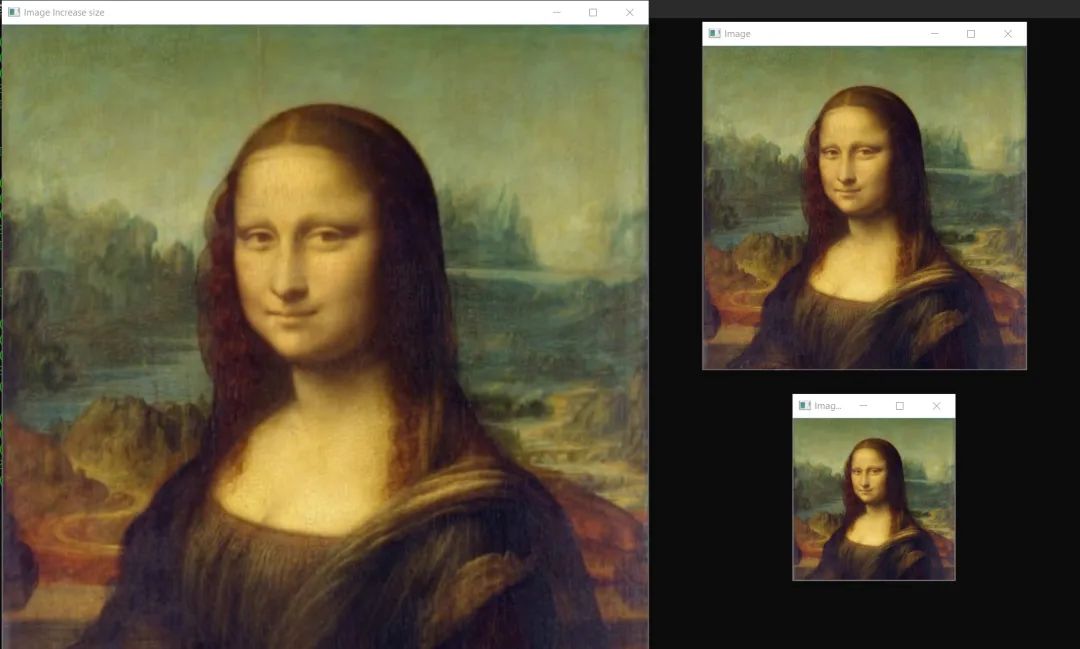
imgCropped = img\[y1:y2, x1:x2\]
\(x1,y1\): top-left vertex
\(x2,y2\): bottom-right vertex
Example
imgCropped = img\[
0:
100,
200:
200\]
import cv2
img = cv2.imread\(
"images/img0.jpg"\)
imgCropped = img\[
50:
250,
120:
330\]
cv2.imshow\(
"Image cropped",imgCropped\)
cv2.imshow\(
"Image",img\)
cv2.waitKey\(
0\)
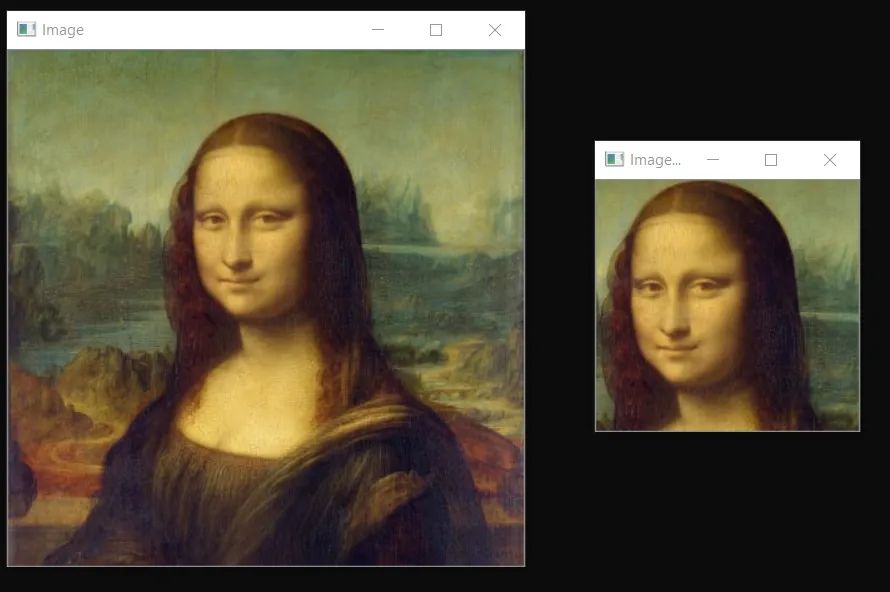

-
解决方案: https://gist.github.com/Abhayparashar31/9b01473431de765c0a73e81271233d91
基本的图像过滤器使用的函数
cvtColor,这里我们将
cv2.COLOR_BGR2GRAY作为参数传递。
imgGray = cv2.cvtColor\(IMG,cv2.CODE\)
IMG: Original image
CODE: Conversion code
for Gray\(COLOR\_BGR2GRAY\)
Example
imgGray = cv2.cvtColor\(img,cv2.COLOR\_BGR2GRAY\)
cvtColor,这里我们将
cv2.COLOR_BGR2HSV作为参数传递。它主要用于对象跟踪。
imgGray = cv2.cvtColor\(IMG,cv2.CODE\)
IMG: Original image
CODE: Conversion code
for Gray\(COLOR\_BGR2HSV\)
Example
imgHsv = cv2.cvtColor\(img,cv2.COLOR\_BGR2HSV\)
imgBlur = cv2.GaussianBlur\(img,\(sigmaX,sigmaY\),kernalSize\)
kernalsize − A Size object representing the size of the kernel.
sigmaX − A variable representing the Gaussian kernel standard deviation
in X direction.
sigmaY - same
as sigmaX
Exmaple
imgBlur = cv2.GaussianBlur\(img,\(
3,
3\),
0\)
imgCanny = cv2.Canny\(img,threshold1,threshold2\)
threshold1,threshold2:Different values of threshold different
for every images
Example
imgCanny = cv2.Canny\(img,
100,
150\)
kernel = np.ones\(\(
5,
5\),np.uint8\)
## DEFINING KERNEL OF 5x5
imgDialation = cv2.dilate\(imgCanny,kernel,iterations=
1\)
##DIALATION
kernel = np.ones\(\(
5,
5\),np.uint8\)
## DEFINING KERNEL OF 5x5
imgDialation = cv2.erode\(imgCanny,kernel,iterations=
1\)
##EROSION
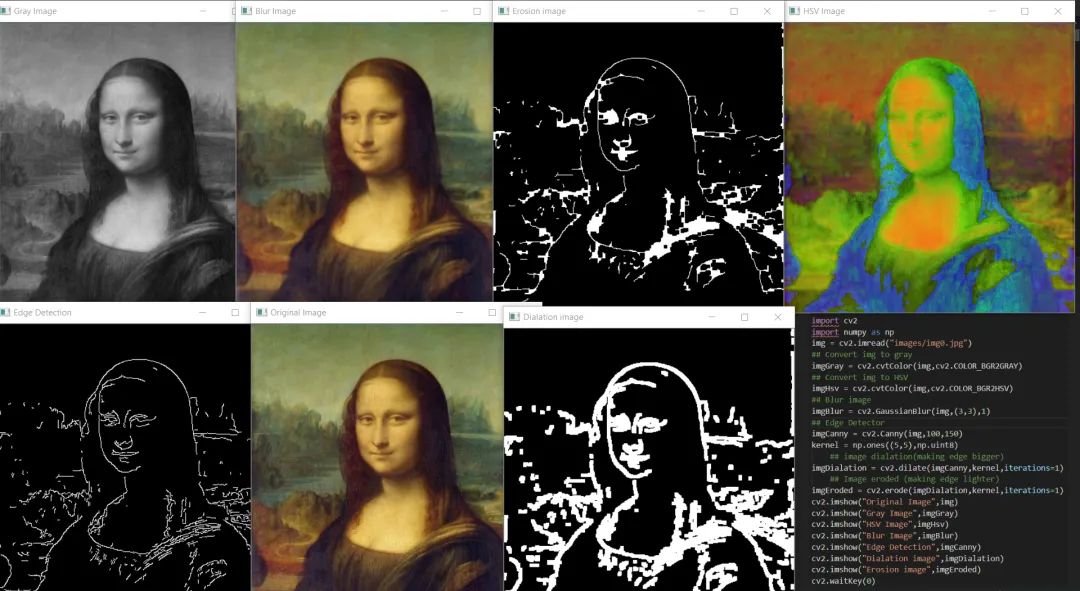
绘制不同的形状
cv2.rectangle\(img,\(w,h\),\(x,y\),\(R,G,B\),THICKNESS\)
w: width
h: height
x: distance
from x axis
y: distance
from y axis
R,G,B: color
in RGB form \(
255,
255,
0\)
THICKNESS: thickness of rectangel\(integer\)
Example
cv2.rectangle\(img,\(
100,
300\),\(
200,
300\),\(
255,
0,
255\),
2\)
cv2.circle\(img,\(x,y\),radius,\(R,G,B\),THICKNESS\)
x: distance
from x axis
y: distance
from y axis
radius: size of radius\(integer\)
R,G,B: color
in RGB form \(
255,
255,
0\)
THICKNESS: thickness of rectangel\(integer\)
Example
cv2.circle\(img,\(
200,
130\),
90,\(
255,
255,
0\),
2\)
cv2.line\(img,\(x1,y1\),\(x2,y2\),\(R,G,B\),THICKNESS\)
x1,y1: start point of line \(integer\)
x2,y2: end point of line \(integer\)
R,G,B: color
in RGB form \(
255,
255,
0\)
THICKNESS: thickness of rectangel\(integer\)
Example
cv2.line\(img,\(
110,
260\),\(
300,
260\),\(
0,
255,
0\),
3\)
在图像上书写文字
cv2.putText\(img,text,\(x,y\),FONT,FONT\_SCALE,\(R,G,B\),THICKNESS\)
img: image to put text on
text: text to put on image
X: text distance
from X axis
Y: text distance
from Y axis
FONT: Type of FONT \(ALL FONT TYPES\)
FONT\_SCALE: Scale of Font\(Integer\)
R,G,B: color
in RGB form \(
255,
255,
0\)
THICKNESS: thickness of rectangel\(integer\)
Example
cv2.putText\(img,
"HELLO",\(
120,
250\),cv2.FONT\_HERSHEY\_COMPLEX,
1,\(
255,
255,
255\),
2\)
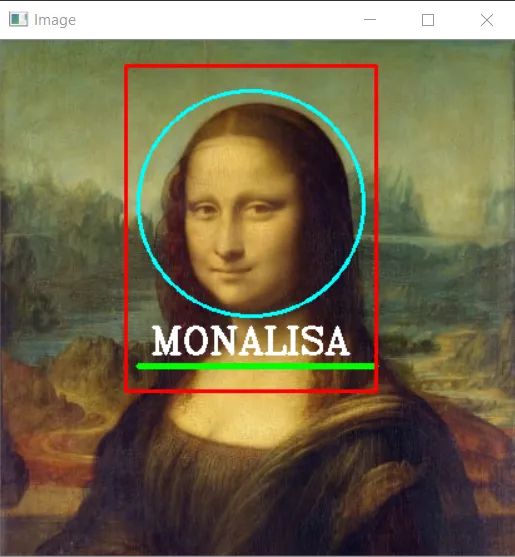
-
解决方案 https://gist.github.com/Abhayparashar31/af36bf25ce61345266db4b54aba33be1
检测并裁剪脸部
-
https://github.com/opencv/opencv/tree/master/data/haarcascades
import cv2
# Load the cascade
face\_cascade = cv2.CascadeClassifier\(
'haarcascade\_frontalface\_default.xml'\)
# Read the input image
img = cv2.imread\(
'images/img0.jpg'\)
# Convert into grayscale
gray = cv2.cvtColor\(img, cv2.COLOR\_BGR2GRAY\)
# Detect faces
faces = face\_cascade.detectMultiScale\(gray,
1.3,
4\)
# Draw rectangle around the faces
for \(x, y, w, h\)
in faces:
cv2.rectangle\(img, \(x, y\), \(x+w, y+h\), \(
255,
0,
0\),
2\)
# Cropping Face
crop\_face = img\[y:y + h, x:x + w\]
#Saving Cropped Face
cv2.imwrite\(str\(w\) + str\(h\) +
'\_faces.jpg', crop\_face\)
cv2.imshow\(
'img', img\)
cv2.imshow\(
"imgcropped",crop\_face\)
cv2.waitKey\(\)
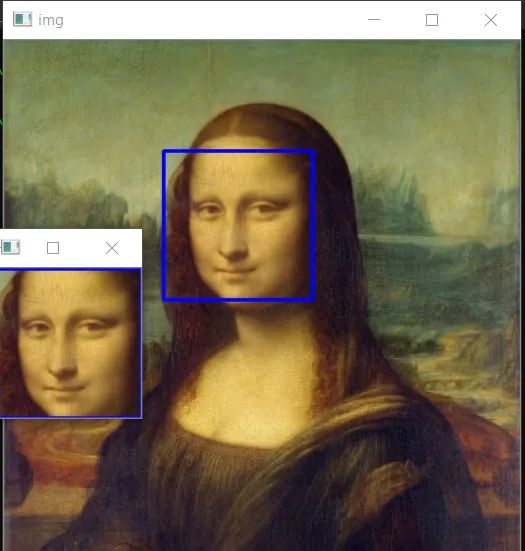
公众号后台回复“目标检测综述”获取目标检测(2001-2021)综述PDF~

“
点击阅读原文进入CV社区
收获更多技术干货
登录查看更多
相关内容
Arxiv
0+阅读 · 2022年9月14日
Arxiv
0+阅读 · 2022年9月14日
Arxiv
0+阅读 · 2022年9月13日
Arxiv
0+阅读 · 2022年9月9日
Arxiv
14+阅读 · 2022年1月20日