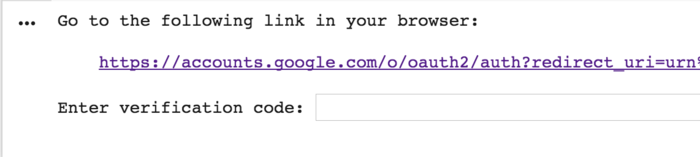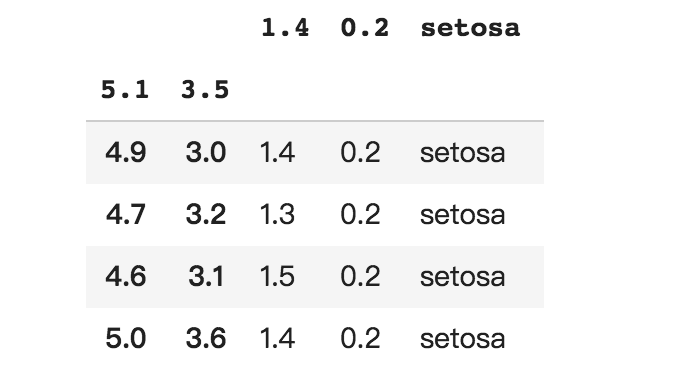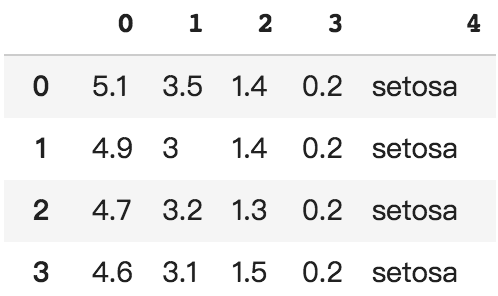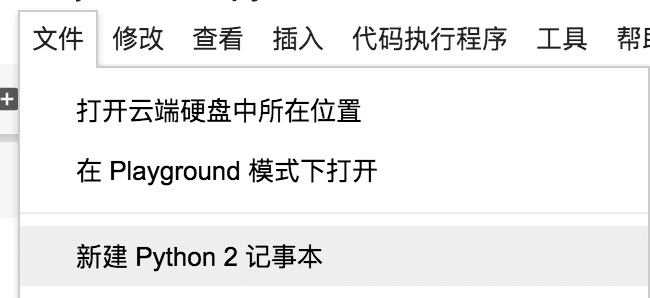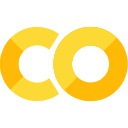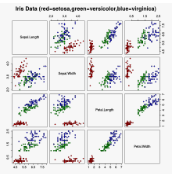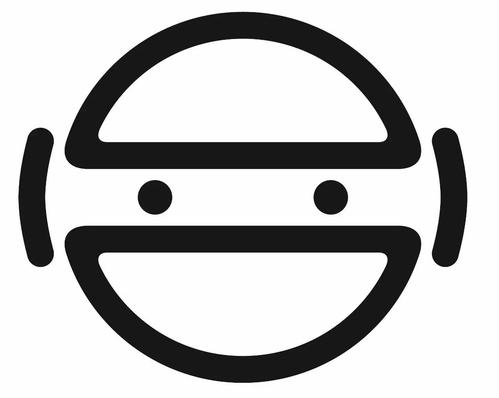专栏 | 想免费用谷歌资源训练神经网络?Colab详细使用教程
机器之心专栏
作者:Jinkey
1 简介
Colab 是谷歌内部类 Jupyter Notebook 的交互式 Python 环境,免安装快速切换 Python 2 和 Python 3 的环境,支持 Google 全家桶 (TensorFlow、BigQuery、GoogleDrive 等),支持 pip 安装任意自定义库。
网址:https://colab.research.google.com
2 库的安装和使用
Colab 自带了 Tensorflow、Matplotlib、Numpy、Pandas 等深度学习基础库。如果还需要其他依赖,如 Keras,可以新建代码块,输入
# 安装最新版本Keras
# https://keras.io/
!pip install keras
# 指定版本安装
!pip install keras==2.0.9
# 安装 OpenCV
# https://opencv.org/
!apt-get -qq install -y libsm6 libxext6 && pip install -q -U opencv-python
# 安装 Pytorch
# http://pytorch.org/
!pip install -q http://download.pytorch.org/whl/cu75/torch-0.2.0.post3-cp27-cp27mu-manylinux1_x86_64.whl torchvision
# 安装 XGBoost
# https://github.com/dmlc/xgboost
!pip install -q xgboost
# 安装 7Zip
!apt-get -qq install -y libarchive-dev && pip install -q -U libarchive
# 安装 GraphViz 和 PyDot
!apt-get -qq install -y graphviz && pip install -q pydot
3 Google Drive 文件操作
授权登录
对于同一个 notebook,登录操作只需要进行一次,然后才可以进度读写操作。
# 安装 PyDrive 操作库,该操作每个 notebook 只需要执行一次
!pip install -U -q PyDrive
from pydrive.auth import GoogleAuth
from pydrive.drive import GoogleDrive
from google.colab import auth
from oauth2client.client import GoogleCredentials
# 授权登录,仅第一次的时候会鉴权
auth.authenticate_user()
gauth = GoogleAuth()
gauth.credentials = GoogleCredentials.get_application_default()
drive = GoogleDrive(gauth)
遍历目录
# 列出根目录的所有文件
# "q" 查询条件教程详见:https://developers.google.com/drive/v2/web/search-parameters
file_list = drive.ListFile({'q': "'root' in parents and trashed=false"}).GetList()
for file1 in file_list:
print('title: %s, id: %s, mimeType: %s' % (file1['title'], file1['id'], file1["mimeType"]))
可以看到控制台打印结果
title: Colab 测试, id: 1cB5CHKSdL26AMXQ5xrqk2kaBv5LSkIsJ8HuEDyZpeqQ, mimeType: application/vnd.google-apps.document
title: Colab Notebooks, id: 1U9363A12345TP2nSeh2K8FzDKSsKj5Jj, mimeType: application/vnd.google-apps.folder
其中 id 是接下来的教程获取文件的唯一标识。根据 mimeType 可以知道 Colab 测试 文件为 doc 文档,而 Colab Notebooks 为文件夹(也就是 Colab 的 Notebook 储存的根目录),如果想查询 Colab Notebooks 文件夹下的文件,查询条件可以这么写:
# '目录 id' in parents
file_list = drive.ListFile({'q': "'1cB5CHKSdL26AMXQ5xrqk2kaBv5LBkIsJ8HuEDyZpeqQ' in parents and trashed=false"}).GetList()
读取文件内容
目前测试过可以直接读取内容的格式为 .txt(mimeType: text/plain),读取代码:
file = drive.CreateFile({'id': "替换成你的 .txt 文件 id"})
file.GetContentString()
而 .csv 如果用 GetContentString() 只能打印第一行的数据,要用``
file = drive.CreateFile({'id': "替换成你的 .csv 文件 id"})
#这里的下载操作只是缓存,不会在你的Google Drive 目录下多下载一个文件
file.GetContentFile('iris.csv', "text/csv")
# 直接打印文件内容
with open('iris.csv') as f:
print f.readlines()
# 用 pandas 读取
import pandas
pd.read_csv('iris.csv', index_col=[0,1], skipinitialspace=True)
Colab 会直接以表格的形式输出结果(下图为截取 iris 数据集的前几行),iris 数据集地址为 http://aima.cs.berkeley.edu/data/iris.csv,学习的同学可以执行上传到自己的 Google Drive。
写文件操作
# 创建一个文本文件
uploaded = drive.CreateFile({'title': '示例.txt'})
uploaded.SetContentString('测试内容')
uploaded.Upload()
print('创建后文件 id 为 {}'.format(uploaded.get('id')))
更多操作可查看 http://pythonhosted.org/PyDrive/filemanagement.html
4 Google Sheet 电子表格操作
授权登录
对于同一个 notebook,登录操作只需要进行一次,然后才可以进度读写操作。
!pip install --upgrade -q gspread
from google.colab import auth
auth.authenticate_user()
import gspread
from oauth2client.client import GoogleCredentials
gc = gspread.authorize(GoogleCredentials.get_application_default())
读取
把 iris.csv 的数据导入创建一个 Google Sheet 文件来做演示,可以放在 Google Drive 的任意目录
worksheet = gc.open('iris').sheet1
# 获取一个列表[
# [第1行第1列, 第1行第2列, ... , 第1行第n列], ... ,[第n行第1列, 第n行第2列, ... , 第n行第n列]]
rows = worksheet.get_all_values()
print(rows)
# 用 pandas 读取
import pandas as pd
pd.DataFrame.from_records(rows)
打印结果分别为
[['5.1', '3.5', '1.4', '0.2', 'setosa'], ['4.9', '3', '1.4', '0.2', 'setosa'], ...
写入
sh = gc.create('谷歌表')
# 打开工作簿和工作表
worksheet = gc.open('谷歌表').sheet1
cell_list = worksheet.range('A1:C2')
import random
for cell in cell_list:
cell.value = random.randint(1, 10)
worksheet.update_cells(cell_list)
5 下载文件到本地
from google.colab import files
with open('example.txt', 'w') as f:
f.write('测试内容')
files.download('example.txt')
6 实战
这里以我在 Github 的开源 LSTM 文本分类项目为例子 https://github.com/Jinkeycode/keras_lstm_chinese_document_classification,把 master/data 目录下的三个文件存放到 Google Drive 上。该示例演示的是对健康、科技、设计三个类别的标题进行分类。
新建
在 Colab 上新建 Python2 的笔记本
安装依赖
!pip install keras
!pip install jieba
!pip install h5py
import h5py
import jieba as jb
import numpy as np
import keras as krs
import tensorflow as tf
from sklearn.preprocessing import LabelEncoder
加载数据
授权登录
# 安装 PyDrive 操作库,该操作每个 notebook 只需要执行一次
!pip install -U -q PyDrive
from pydrive.auth import GoogleAuth
from pydrive.drive import GoogleDrive
from google.colab import auth
from oauth2client.client import GoogleCredentials
def login_google_drive():
# 授权登录,仅第一次的时候会鉴权
auth.authenticate_user()
gauth = GoogleAuth()
gauth.credentials = GoogleCredentials.get_application_default()
drive = GoogleDrive(gauth)
return drive
列出 GD 下的所有文件
def list_file(drive):
file_list = drive.ListFile({'q': "'root' in parents and trashed=false"}).GetList()
for file1 in file_list:
print('title: %s, id: %s, mimeType: %s' % (file1['title'], file1['id'], file1["mimeType"]))
drive = login_google_drive()
list_file(drive)
缓存数据到工作环境
def cache_data():
# id 替换成上一步读取到的对应文件 id
health_txt = drive.CreateFile({'id': "117GkBtuuBP3wVjES0X0L4wVF5rp5Cewi"})
tech_txt = drive.CreateFile({'id': "14sDl4520Tpo1MLPydjNBoq-QjqOKk9t6"})
design_txt = drive.CreateFile({'id': "1J4lndcsjUb8_VfqPcfsDeOoB21bOLea3"})
#这里的下载操作只是缓存,不会在你的Google Drive 目录下多下载一个文件
health_txt.GetContentFile('health.txt', "text/plain")
tech_txt.GetContentFile('tech.txt', "text/plain")
design_txt.GetContentFile('design.txt', "text/plain")
print("缓存成功")
cache_data()
读取工作环境的数据
def load_data():
titles = []
print("正在加载健康类别的数据...")
with open("health.txt", "r") as f:
for line in f.readlines():
titles.append(line.strip())
print("正在加载科技类别的数据...")
with open("tech.txt", "r") as f:
for line in f.readlines():
titles.append(line.strip())
print("正在加载设计类别的数据...")
with open("design.txt", "r") as f:
for line in f.readlines():
titles.append(line.strip())
print("一共加载了 %s 个标题" % len(titles))
return titles
titles = load_data()
加载标签
def load_label():
arr0 = np.zeros(shape=[12000, ])
arr1 = np.ones(shape=[12000, ])
arr2 = np.array([2]).repeat(7318)
target = np.hstack([arr0, arr1, arr2])
print("一共加载了 %s 个标签" % target.shape)
encoder = LabelEncoder()
encoder.fit(target)
encoded_target = encoder.transform(target)
dummy_target = krs.utils.np_utils.to_categorical(encoded_target)
return dummy_target
target = load_label()
文本预处理
max_sequence_length = 30
embedding_size = 50
# 标题分词
titles = [".".join(jb.cut(t, cut_all=True)) for t in titles]
# �word2vec 词袋化
vocab_processor = tf.contrib.learn.preprocessing.VocabularyProcessor(max_sequence_length, min_frequency=1)
text_processed = np.array(list(vocab_processor.fit_transform(titles)))
# 读取词标签
dict = vocab_processor.vocabulary_._mapping
sorted_vocab = sorted(dict.items(), key = lambda x : x[1])
构建神经网络
这里使用 Embedding 和 lstm 作为前两层,通过 softmax 激活输出结果
# 配置网络结构
def build_netword(num_vocabs):
# 配置网络结构
model = krs.Sequential()
model.add(krs.layers.Embedding(num_vocabs, embedding_size, input_length=max_sequence_length))
model.add(krs.layers.LSTM(32, dropout=0.2, recurrent_dropout=0.2))
model.add(krs.layers.Dense(3))
model.add(krs.layers.Activation("softmax"))
model.compile(loss="categorical_crossentropy", optimizer="adam", metrics=["accuracy"])
return model
num_vocabs = len(dict.items())
model = build_netword(num_vocabs=num_vocabs)
import time
start = time.time()
# 训练模型
model.fit(text_processed, target, batch_size=512, epochs=10, )
finish = time.time()
print("训练耗时:%f 秒" %(finish-start))
预测样本
sen 可以换成你自己的句子,预测结果为 [健康类文章概率, 科技类文章概率, 设计类文章概率], 概率最高的为那一类的文章,但最大概率低于 0.8 时判定为无法分类的文章。
sen = "做好商业设计需要学习的小技巧"
sen_prosessed = " ".join(jb.cut(sen, cut_all=True))
sen_prosessed = vocab_processor.transform([sen_prosessed])
sen_prosessed = np.array(list(sen_prosessed))
result = model.predict(sen_prosessed)
catalogue = list(result[0]).index(max(result[0]))
threshold=0.8
if max(result[0]) > threshold:
if catalogue == 0:
print("这是一篇关于健康的文章")
elif catalogue == 1:
print("这是一篇关于科技的文章")
elif catalogue == 2:
print("这是一篇关于设计的文章")
else:
print("这篇文章没有可信分类")
原文链接: https://jinkey.ai/post/tech/xiang-mian-fei-yong-gu-ge-zi-yuan-xun-lian-shen-jing-wang-luo-colab-xiang-xi-shi-yong-jiao-cheng
本文为机器之心专栏,转载请联系本公众号获得授权。
✄------------------------------------------------
加入机器之心(全职记者/实习生):hr@jiqizhixin.com
投稿或寻求报道:editor@jiqizhixin.com
广告&商务合作:bd@jiqizhixin.com