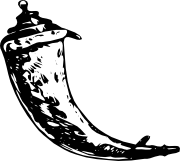教程 | 从零开始:TensorFlow机器学习模型快速部署指南
选自Hive Blog
作者:Bowei
机器之心编译
参与:李亚洲、李泽南
本文将介绍一种将训练后的机器学习模型快速部署到生产种的方式。如果你已使用 TensorFlow 或 Caffe 等深度学习框架训练好了 ML 模型,该模型可以作为 demo。如果你更喜欢轻量级的解决方案,请阅读本文。
GitHub 地址:https://github.com/hiveml/simple-ml-serving
其中包含的条目有:
检查 TensorFlow 安装:https://github.com/hiveml/simple-ml-serving/blob/master/test/test_tensorflow.sh
利用 stdin 运行在线分类:https://github.com/hiveml/simple-ml-serving/blob/master/test/test_label_image.sh
在本地主机上运行在线分类:https://github.com/hiveml/simple-ml-serving/blob/master/test/test_tf_classify_server.sh
将分类器放在硬编码代理器后面:https://github.com/hiveml/simple-ml-serving/blob/master/test/test_basic_proxy.sh
将分类器放在可实现服务发现的代理器后面:https://github.com/hiveml/simple-ml-serving/blob/master/test/test_seaport_proxy.sh
利用伪 DN 启用分类器:https://github.com/hiveml/simple-ml-serving/blob/master/test/test_p2p_proxy.sh
生产环境中的机器学习
第一次进入 Hive 的机器学习空间,我们就已经拥有数百万个真值标注图像,这可以让我们在一周时间内从头训练(即随机权重)适用于特定使用案例的顶尖深度卷积图像分类模型。更典型的 ML 用例通常基于数百个图像,这种情况我推荐大家对现有模型进行微调。例如,https://www.tensorflow.org/tutorials/image_retraining 页面上有如何微调 ImageNet 模型对花样本数据集(3647 张图像,5 个类别)进行分类的教程。
安装 Bazel 和 TensorFlow 后,你需要运行以下代码,构建大约需要 30 分钟,训练需要 5 分钟:
(
cd "$HOME" && \
curl -O http://download.tensorflow.org/example_images/flower_photos.tgz && \
tar xzf flower_photos.tgz ;
) && \
bazel build tensorflow/examples/image_retraining:retrain \
tensorflow/examples/image_retraining:label_image \
&& \
bazel-bin/tensorflow/examples/image_retraining/retrain \
--image_dir "$HOME"/flower_photos \
--how_many_training_steps=200
&& \
bazel-bin/tensorflow/examples/image_retraining/label_image \
--graph=/tmp/output_graph.pb \
--labels=/tmp/output_labels.txt \
--output_layer=final_result:0 \
--image=$HOME/flower_photos/daisy/21652746_cc379e0eea_m.jpg
或者,如果你有 Docker,可以使用预制 Docker 图像,
sudo docker run -it --net=host liubowei/simple-ml-serving:latest /bin/bash
>>> cat test.sh && bash test.sh
进入容器中的交互式 shell,运行以上命令。你也可以阅读下文,在容器中按照下文说明进行操作。
现在,TensorFlow 将模型信息保存至/tmp/output_graph.pb 和 /tmp/output_labels.txt,二者作为命令行参数被输入至 label_image.py (https://github.com/tensorflow/tensorflow/blob/r1.4/tensorflow/examples/image_retraining/label_image.py) 脚本。谷歌的图像识别教程也与另一个脚本(https://github.com/tensorflow/models/blob/master/tutorials/image/imagenet/classify_image.py#L130)有关,但是在这个例子中,我们将继续使用 label_image.py。
将单点推断转换成在线推断(TensorFlow)
如果我们只想接受标准输入的文件名,一行一个,则我们可以轻松实现「在线」推断:
while read line ; do
bazel-bin/tensorflow/examples/image_retraining/label_image \
--graph=/tmp/output_graph.pb --labels=/tmp/output_labels.txt \
--output_layer=final_result:0 \
--image="$line" ;
done
如果以性能为出发点来看,这太糟糕了:我们需要为每个输入样本重新加载神经网络、权重、整个 TensorFlow 架构和 Python!
我们当然可以做得更好。让我们从编辑 label_image.py script 开始。它的地址为 bazel-bin/tensorflow/examples/image_retraining/label_image.runfiles/org_tensorflow/tensorflow/examples/image_retraining/label_image.py。
我们将以下行
141: run_graph(image_data, labels, FLAGS.input_layer, FLAGS.output_layer,
142: FLAGS.num_top_predictions)
改为:
141: for line in sys.stdin:
142: run_graph(load_image(line), labels, FLAGS.input_layer, FLAGS.output_layer,
142: FLAGS.num_top_predictions)
这样速度快多了,但是仍然不是最好!
原因在于第 100 行的 with tf.Session() as sess 构造。本质上,TensorFlow 在每次启用 run_graph 时,将所有计算加载至内存中。如果你试着在 GPU 上执行推断时就会明显发现这一现象,你会看到 GPU 内存随着 TensorFlow 在 GPU 上加载和卸载模型参数而升降。据我所知,该构造在其他 ML 框架如 Caffe 或 PyTorch 中不存在。
解决方案是去掉 with 语句,向 run_graph 添加 sess 变量:
def run_graph(image_data, labels, input_layer_name, output_layer_name,
num_top_predictions, sess):
# Feed the image_data as input to the graph.
# predictions will contain a two-dimensional array, where one
# dimension represents the input image count, and the other has
# predictions per class
softmax_tensor = sess.graph.get_tensor_by_name(output_layer_name)
predictions, = sess.run(softmax_tensor, {input_layer_name: image_data})
# Sort to show labels in order of confidence
top_k = predictions.argsort()[-num_top_predictions:][::-1]
for node_id in top_k:
human_string = labels[node_id]
score = predictions[node_id]
print('%s (score = %.5f)' % (human_string, score))
return [ (labels[node_id], predictions[node_id].item()) for node_id in top_k ] # numpy floats are not json serializable, have to run item
...
with tf.Session() as sess:
for line in sys.stdin:
run_graph(load_image(line), labels, FLAGS.input_layer, FLAGS.output_layer,
FLAGS.num_top_predictions, sess)
代码地址:https://github.com/hiveml/simple-ml-serving/blob/master/label_image.py
运行后,你会发现每张图像花费时间约为 0.1 秒,这样的速度快到可以在线使用了。
将单点推断转换成在线推断(其他 ML 框架)
Caffe 使用其 net.forward 代码,详见:http://nbviewer.jupyter.org/github/BVLC/caffe/blob/master/examples/00-classification.ipynb。
Mxnet 也很独特:它实际上已开源可用的推断服务器代码:https://github.com/awslabs/mxnet-model-server。
部署
计划是将代码封装进 Flask app。Flask 是一个轻量级 Python 网页框架,允许用极少的工作运行 http api 服务器。
作为快速推断,下列 Flask app 接受 multipart/form-data 的 POST 请求:
#!/usr/bin/env python
# usage: python echo.py to launch the server ; and then in another session, do
# curl -v -XPOST 127.0.0.1:12480 -F "data=@./image.jpg"
from flask import Flask, request
app = Flask(__name__)
@app.route('/', methods=['POST'])
def classify():
try:
data = request.files.get('data').read()
print repr(data)[:1000]
return data, 200
except Exception as e:
return repr(e), 500
app.run(host='127.0.0.1',port=12480)
下面是对应的 Flask app,可连接上文提到的 run_graph:
And here is the corresponding flask app hooked up to run_graph above:
#!/usr/bin/env python
# usage: bash tf_classify_server.sh
from flask import Flask, request
import tensorflow as tf
import label_image as tf_classify
import json
app = Flask(__name__)
FLAGS, unparsed = tf_classify.parser.parse_known_args()
labels = tf_classify.load_labels(FLAGS.labels)
tf_classify.load_graph(FLAGS.graph)
sess = tf.Session()
@app.route('/', methods=['POST'])
def classify():
try:
data = request.files.get('data').read()
result = tf_classify.run_graph(data, labels, FLAGS.input_layer, FLAGS.output_layer, FLAGS.num_top_predictions, sess)
return json.dumps(result), 200
except Exception as e:
return repr(e), 500
app.run(host='127.0.0.1',port=12480)
看起来还不错,除了 Flask 和 TensorFlow 完全同步以外:执行图像分类时,Flask 按照接收请求的顺序一次处理一个请求,而 TensorFlow 完全占用线程。
如上所述,速度的瓶颈可能仍然在于实际计算量,因此升级 Flask 封装器代码没有太大意义。或许该代码足以处理加载。有两个明显的方式可以扩大请求吞吐量:通过增加工作线程的数量来水平扩大请求吞吐量(下一节将讲述),或利用 GPU 和批逻辑(batching logic)垂直扩大请求吞吐量。后者的实现要求网页服务器一次处理多个挂起请求,并决定是否等待较大批次还是将其发送至 TensorFlow 图线程进行分类,对此 Flask app 完全不适合。两种方式使用 Twisted + Klein 用 Python 写代码;如果你偏好第一类事件循环支持,并希望能够连接到非 Python ML 框架如 Torch,则需要使用 Node.js + ZeroMQ。
扩展:负载平衡和服务发现
现在我们已经有一个模型可用的服务器,但是它可能太慢,或我们的负载太高。我们想运行更多此类服务器,那么我们应该怎样在多个服务器上对其进行分布呢?普通方法是添加一个代理层,可以是 haproxy 或 nginx,可以平衡后端服务器之间的负载,同时向用户呈现一个统一的界面。下面是运行初级 Node.js 负载平衡器 http proxy 的示例代码:
// Usage : node basic_proxy.js WORKER_PORT_0,WORKER_PORT_1,...
const worker_ports = process.argv[2].split(',')
if (worker_ports.length === 0) { console.err('missing worker ports') ; process.exit(1) }
const proxy = require('http-proxy').createProxyServer({})
proxy.on('error', () => console.log('proxy error'))
let i = 0
require('http').createServer((req, res) => {
proxy.web(req,res, {target: 'http://localhost:' + worker_ports[ (i++) % worker_ports.length ]})
}).listen(12480)
console.log(`Proxying localhost:${12480} to [${worker_ports.toString()}]`)
// spin up the ML workers
const { exec } = require('child_process')
worker_ports.map(port => exec(`/bin/bash ./tf_classify_server.sh ${port}`))
为了自动检测后端服务器的数量和地址,人们通常使用一个「服务发现」工具,它可能和负载平衡器捆绑在一起,也可能分开。一些有名的工具,如 Consul 和 Zookeeper。设置并学习如何使用此类工具超出了本文范畴,因此,我使用 node.js 服务发现包 seaport 推断了一个非常初级的代理。代理代码:
// Usage : node seaport_proxy.js
const seaportServer = require('seaport').createServer()
seaportServer.listen(12481)
const proxy = require('http-proxy').createProxyServer({})
proxy.on('error', () => console.log('proxy error'))
let i = 0
require('http').createServer((req, res) => {
seaportServer.get('tf_classify_server', worker_ports => {
const this_port = worker_ports[ (i++) % worker_ports.length ].port
proxy.web(req,res, {target: 'http://localhost:' + this_port })
})
}).listen(12480)
console.log(`Seaport proxy listening on ${12480} to '${'tf_classify_server'}' servers registered to ${12481}`)
工作线程代码:
// Usage : node tf_classify_server.js
const port = require('seaport').connect(12481).register('tf_classify_server')
console.log(`Launching tf classify worker on ${port}`)
require('child_process').exec(`/bin/bash ./tf_classify_server.sh ${port}`)
但是,在应用到机器学习时,这个配置会遇到带宽问题。
系统如果每秒钟处理数十、数百张图片,它就会卡在系统带宽上。在目前的装配上,所有的数据需要通过我们的单个 seaport 主机,也是面向客户端的单个端点。
为了解决这个问题,我们需要客户不点击单个端点:http://127.0.0.1:12480,而是在后端服务器间自动旋转来点击。如果你懂网络架构,这听起来更像是 DNS 的活。
但是,配置定制的 DNS 服务器不在本文的讨论范围。把客户端代码改编遵循成 2 阶「手动 DNS」协议就行,我们能重复使用基本的 seaport proxy 来实现「端对端的」协议,其中客户能直接连接到服务器:
代理代码:
// Usage : node p2p_proxy.js
const seaportServer = require('seaport').createServer()
seaportServer.listen(12481)
let i = 0
require('http').createServer((req, res) => {
seaportServer.get('tf_classify_server', worker_ports => {
const this_port = worker_ports[ (i++) % worker_ports.length ].port
res.end(`${this_port}
`)
})
}).listen(12480)
console.log(`P2P seaport proxy listening on ${12480} to 'tf_classify_server' servers registered to ${12481}`)
(worker code 和上面一样)
客户端代码:
curl -v -XPOST localhost:`curl localhost:12480` -F"data=@$HOME/flower_photos/daisy/21652746_cc379e0eea_m.jpg"
结论与拓展阅读
这个时候,你应该上手做点什么,但这肯定也不是不会过时的技术。在此文章中,还有很多重要的主题没被覆盖到:
在新硬件上的自动开发与装配
在自己的硬件上,值得关注的工具包括 Openstack/VMware,还有安装 Docker、管理网络路径的 Chef/Puppet,安装 TensorFlow、Python 等等的 Docker。
在云端,Kubernetes 或者 Marathon/Mesos 都非常棒
模型版本管理
一开始手动管理模型不是很难
TensorFlow Serving 是处理这个问题的不错工具,还有批处理和整体部署,非常彻底。缺点是有点难以配置,也难以编写客户端代码,此外还不支持 Caffe/PyTorch。
如何从 Matlab 迁移机器学习代码?
在开发产品中不要用 Matlab(译者注:仅代表作者观点)。
GPU 驱动、Cuda、CUDNN
使用英伟达容器并尝试寻找一些在线 Dorckerfiles
后处理层。一旦你在开发产品过程中找到一些不同的机器学习模型,你可能想要混合这些模型,并为不同的使用案例匹配不同的模型——也就是模型 B 没结果跑模型 A,在 Caffe 上跑模型 C,并把结果传送到 TensorFlow 上跑的模型 D,等等。
原文链接:https://thehive.ai/blog/simple-ml-serving
本文为机器之心编译,转载请联系本公众号获得授权。
✄------------------------------------------------
加入机器之心(全职记者/实习生):hr@jiqizhixin.com
投稿或寻求报道:editor@jiqizhixin.com
广告&商务合作:bd@jiqizhixin.com