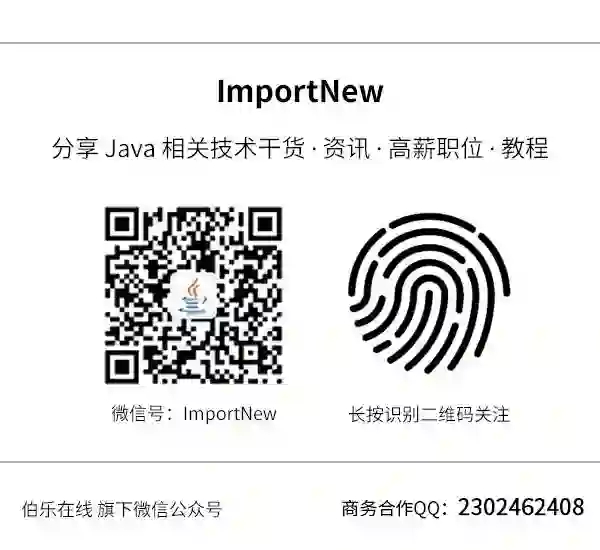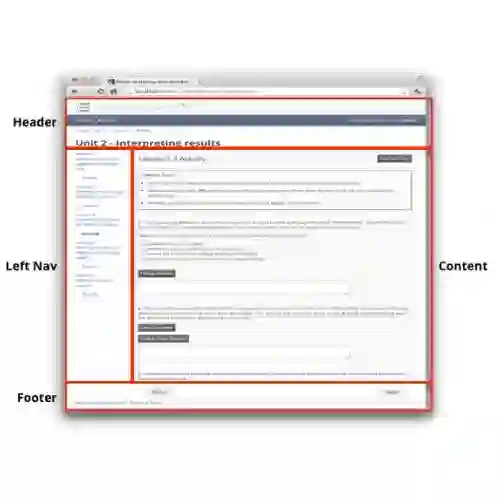Kubernetes 集群部署 tomcat 容器
(点击上方公众号,可快速关注)
来源:乞力马扎罗的雪CYF ,
blog.csdn.net/chenyufeng1991/article/details/79843618
kube-tomcat.yaml实现如下。
这里是把Deployment和Services在一个文件中实现了。也可以分为两个文件来实现。
# Copyright 2015 Google Inc. All Rights Reserved.
#
# Licensed under the Apache License, Version 2.0 (the "License");
# you may not use this file except in compliance with the License.
# You may obtain a copy of the License at
#
# http://www.apache.org/licenses/LICENSE-2.0
#
# Unless required by applicable law or agreed to in writing, software
# distributed under the License is distributed on an "AS IS" BASIS,
# WITHOUT WARRANTIES OR CONDITIONS OF ANY KIND, either express or implied.
# See the License for the specific language governing permissions and
# limitations under the License.
# Configuration to deploy release version of the Dashboard UI.
#
# Example usage: kubectl create -f <this_file>
kind: Deployment
apiVersion: extensions/v1beta1
metadata:
labels:
app: kube-tomcat
version: v1.1.1
name: kube-tomcat
namespace: default
spec:
replicas: 1
selector:
matchLabels:
app: kube-tomcat
template:
metadata:
labels:
app: kube-tomcat
spec:
containers:
- name: kube-tomcat
image: docker.io/chenyufeng/tomcat-centos
imagePullPolicy: Always
ports:
- containerPort: 8080
protocol: TCP
args:
# Uncomment the following line to manually specify Kubernetes API server Host
# If not specified, Dashboard will attempt to auto discover the API server and connect
# to it. Uncomment only if the default does not work.
- --apiserver-host=http://47.97.90.38:8080 ## 请修改为自己的kube-apiserver
livenessProbe:
httpGet:
path: /
port: 8080
initialDelaySeconds: 30
timeoutSeconds: 30
---
kind: Service
apiVersion: v1
metadata:
labels:
app: kube-tomcat
name: kube-tomcat
namespace: default
spec:
type: NodePort
ports:
- port: 80
targetPort: 8080
selector:
app: kube-tomcat
完整的文件如下:
在master上,然后使用如下命令创建deployment和Service
kubectl create -f kube-tomcat.yaml
查看创建的deployment:、
kubectl get deployment
查看这个deployment的详情:
kubectl describe deployment kube-tomcat
查看创建的service:
kubectl get service
查看这个service的详情。
kubectl describe service kube-tomcat
service详情这里的IP就是CLUSTER-IP. CLUSTER-IP是和service绑定的。
service详情这里的Port就是Service的端口号。
service详情这里的NodePort就是Node的真实端口号。
service详情这里的Endpoints就是容器的IP和port。
查看创建的pod:
kubectl get pod
查看其中一个pod的详情。
pod详情这里的IP是nodes中的虚拟IP。该虚拟IP可以去nodes里面使用ifconfig查看。
kubectl describe pod kube-tomcat-1115055280-tk1f8
在nodes上查看创建的容器:
然后使用浏览器访问:http://47.97.90.38:8080/api/v1/proxy/namespaces/default/services/kube-tomcat/
这里一定要指定namespaces和services。
然后到nodes中,把war使用“docker cp”复制到容器的tomcat/webapps,就可以实现页面的访问了【这里可能需要等待较多时间,至少几分钟】
在Postman中进行测试
注意在请求中的IP应该是master所在的IP。返回成功。可以使用Postman来进行接口测试,测试通过表示部署成功。
以上步骤的部署也可以结合持续集成CI/CD来进行,能简化不少流程。
看完本文有收获?请转发分享给更多人
关注「ImportNew」,提升Java技能